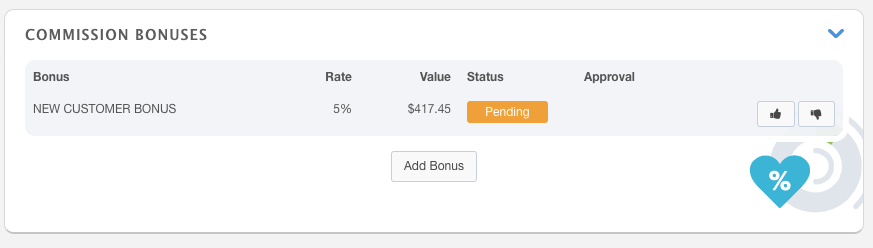The Contract Detail Panel displays important information regarding your proposals and contracts. This article will discuss the contract detail panel and its capabilities.
For information about navigating the detail panel, please visit this article.
To Open the Contract Detail Panel
To open the Contract Detail Panel, click Sales from the left-hand navigation window.
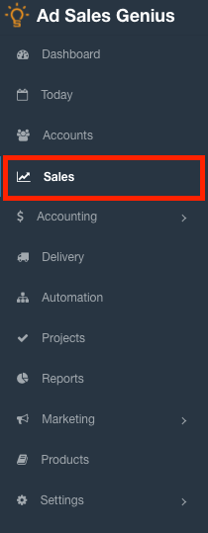
Click the Contract tab to see your contracts and proposals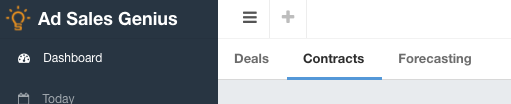
Click a contract or proposal to see the Contract Detail Panel for this contract or proposal.
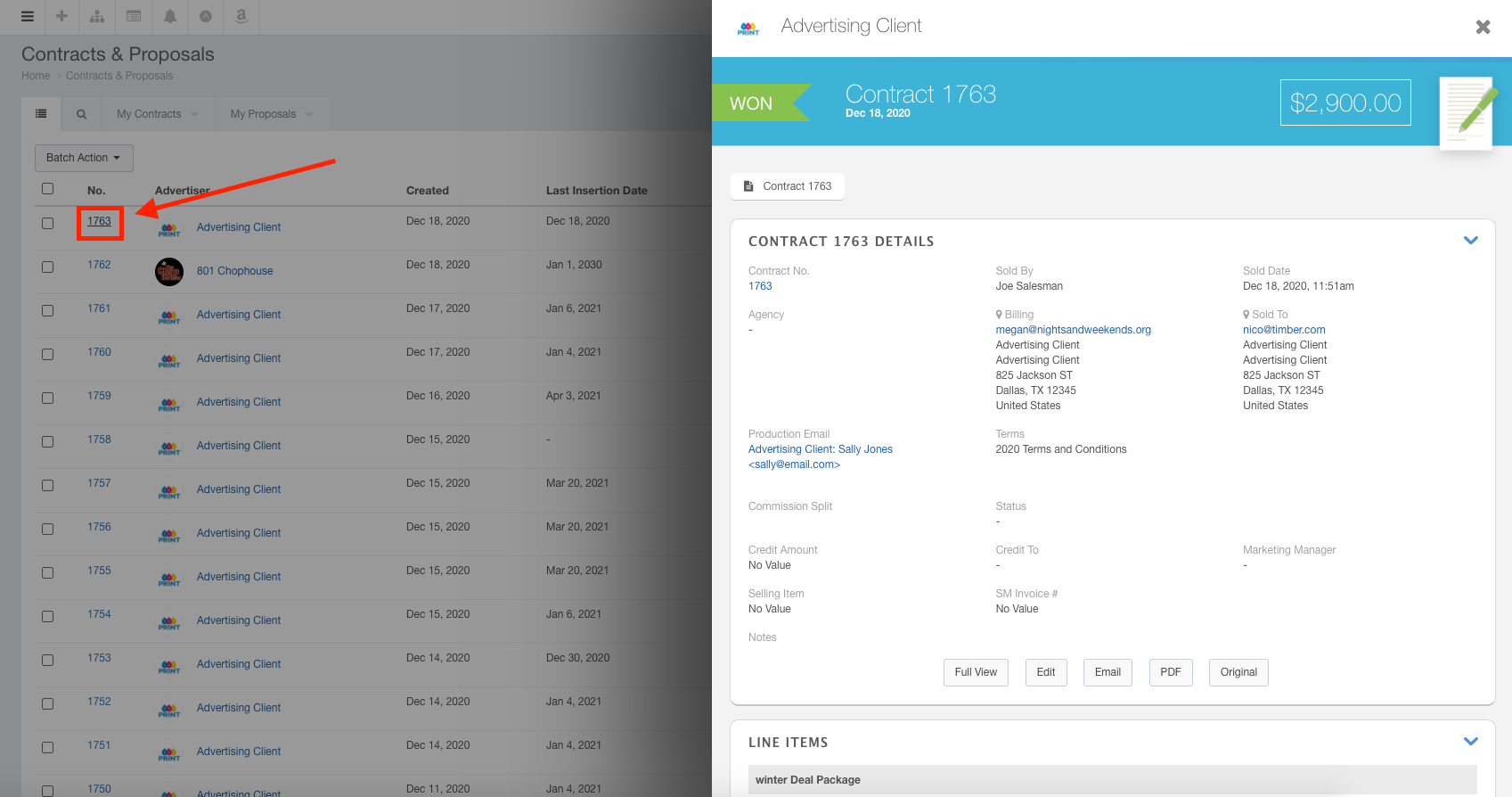
Using the Contract Details Panel
The details panel displays pertinent information in an easy-to-view way. You can use this panel to view and edit contract details, view and edit line items, email invoices, set up a payment plan, manage commissions, and add activities.
At the top of the panel, you will see the account, whether the contract was won or not, the contract number, and the dollar amount of the contract.
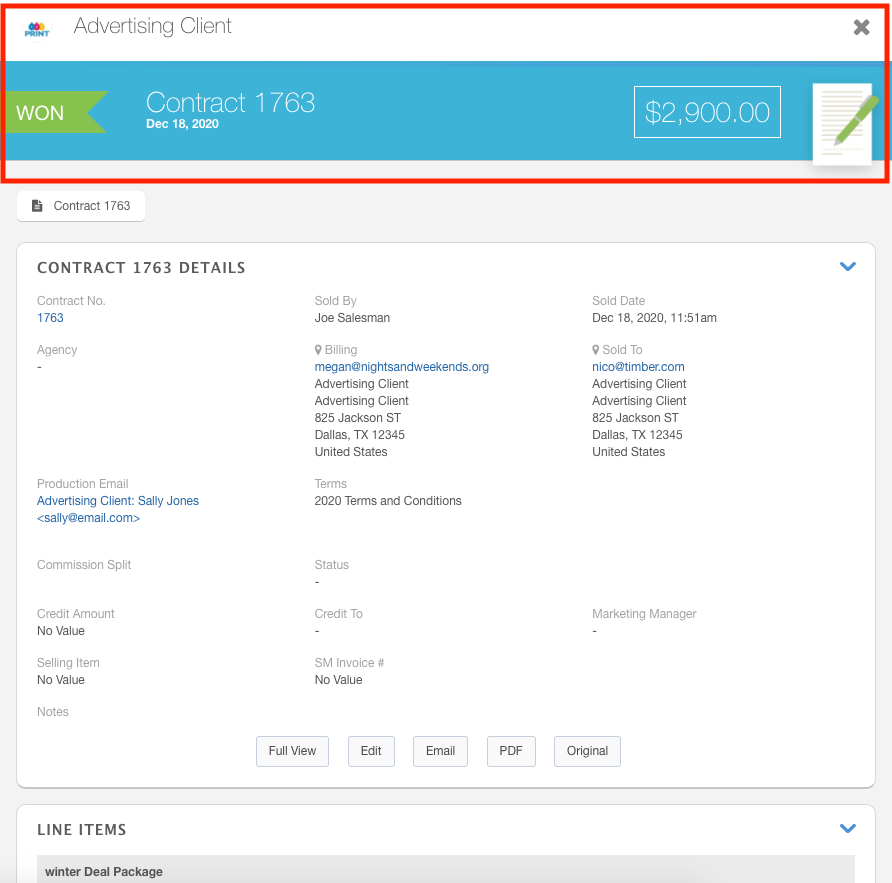
The contract details section displays all of the gathered information for this contract.
Using the buttons along the bottom of the details section, you can do the following:
- Full View - Click the Full View button to be taken to the traditional contracts screen.
- Edit - Click the Edit button to be taken to the traditional contracts edit form.
- Email - Click the Email button to display a popup where you can email the contract to this client.
- PDF - Click the PDF button to preview and download a pdf version of this contract.
- View Original - This is the original version of the PDF. This will include proof of the customer's signature on the PDF.
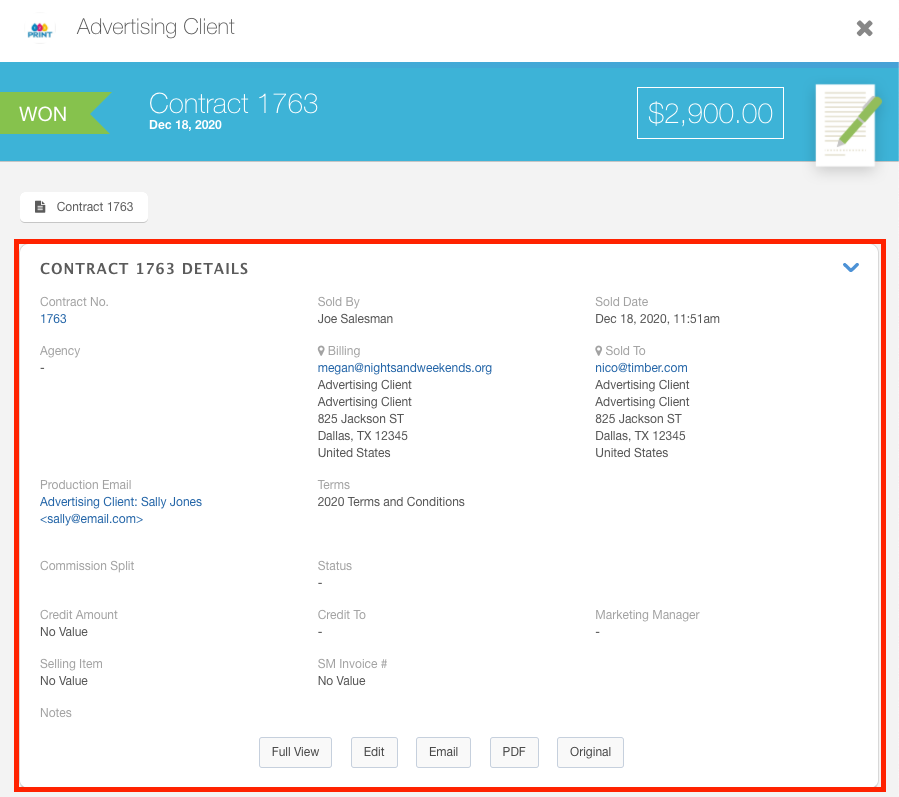
The Line Items section shows the insertion line items that are included in the contract. If there is an ad assigned, you will see a thumbnail of the ad.
You can click the ![]() button to display the Line Items details panel. Use this panel to view and edit line item details, cancel the line item, manage ad requests, view billing info, invoice, and set up auto-renewals.
button to display the Line Items details panel. Use this panel to view and edit line item details, cancel the line item, manage ad requests, view billing info, invoice, and set up auto-renewals.
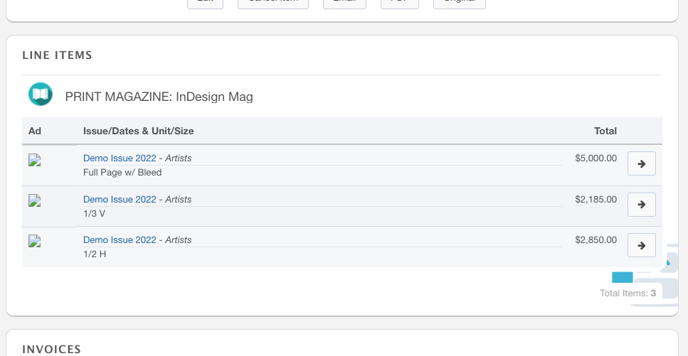
Use the Invoices section to display the unbilled insertions for this contract.
Click the View button to view the Invoices Detail Panel for this invoice.
Click the View Dropdown button to email and view the .pdf for the invoice, log a payment, or view the traditional contract for this invoice.
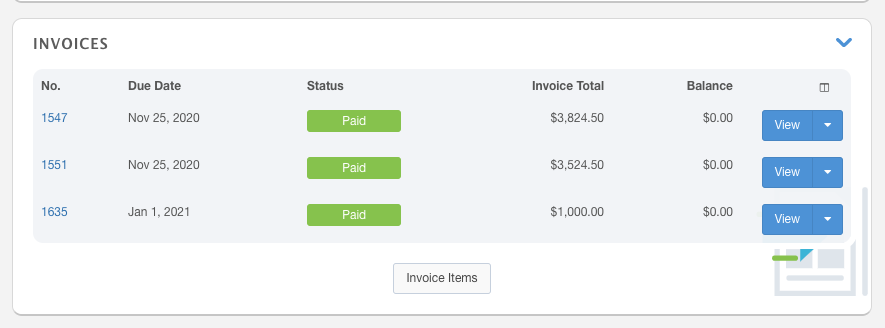
The Payment Plan section allows you to configure a payment plan for this contract.
If there are no payment plans for this contract, click the Setup button to be taken to the payment plan window.
Click the edit button to be taken to the payment plan window where you can modify your payment plan.
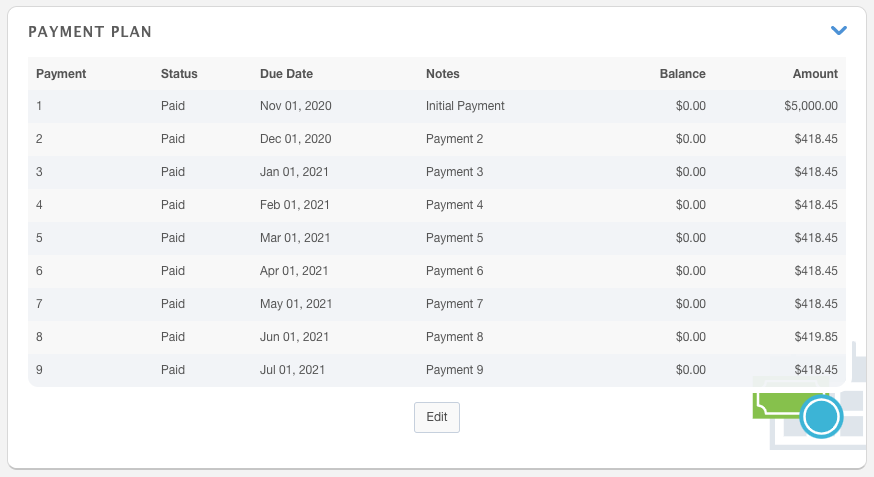
Note: Taxes are not handled on payment plans. If you are not using QuickBooks Online with the new contract edit the payment plan will be updated to include calculated taxes
Use the Commission Bonuses section to add and manage commission bonuses for this contract.
Click the Thumbs up or Thumbs Down button to approve or deny the commission bonus.
Click the Add Bonus button to choose a bonus from the drop-down menu.