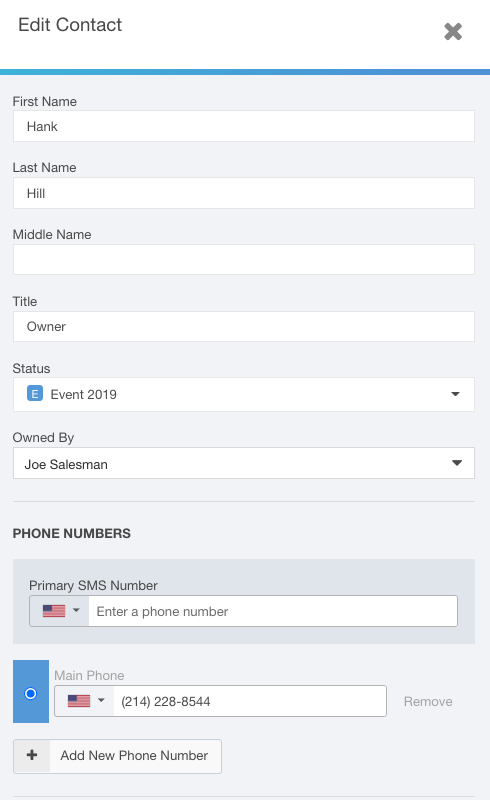Contacts Details Panel
The Contacts Details Panel allows you to make quick edits to your contacts without accessing the account details.
This article will walk you through how to access the Contacts Details Panel and its functions.
Finding the Contacts Details Panel
Follow these steps to find the Contacts Details Panel:
- Click Accounts using the left-hand navigation menu.
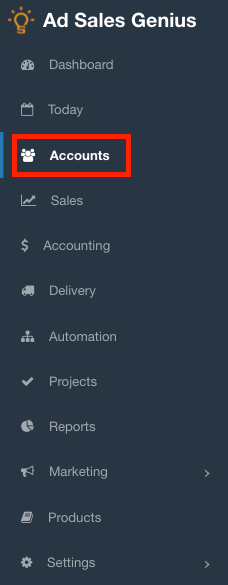
- Click on the Contacts tab to see a list of your contacts.
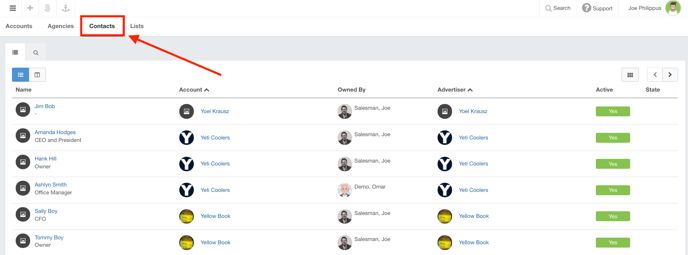
- Click on a contact name to display the Contacts Details Panel.
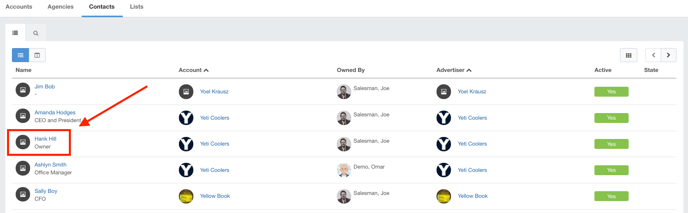
Using the Contacts Details Panel
With the Contacts Details Panel open, let's go through your options:
The top portion of the panel displays the contact's contact information. You can change the contact's status, see who owns and added this contact, and quickly log a call or email.
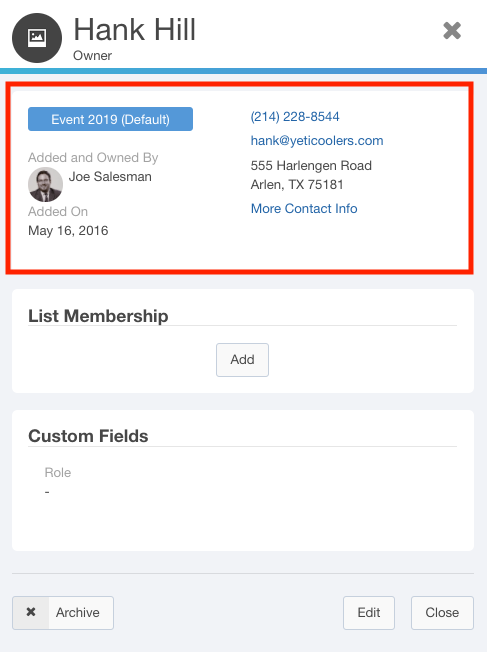
Next, there is the List Membership section of the panel. Here, you can see any lists that this contact is part of, as well as add and remove them from lists.
Hover your mouse over a list name to display an "x" that you can use to remove this contact from the list.
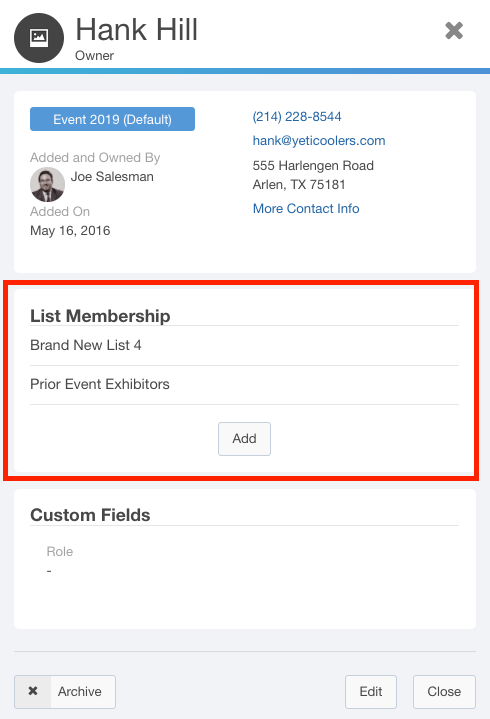
If you have custom fields configured, you will see them below the List Membership section.
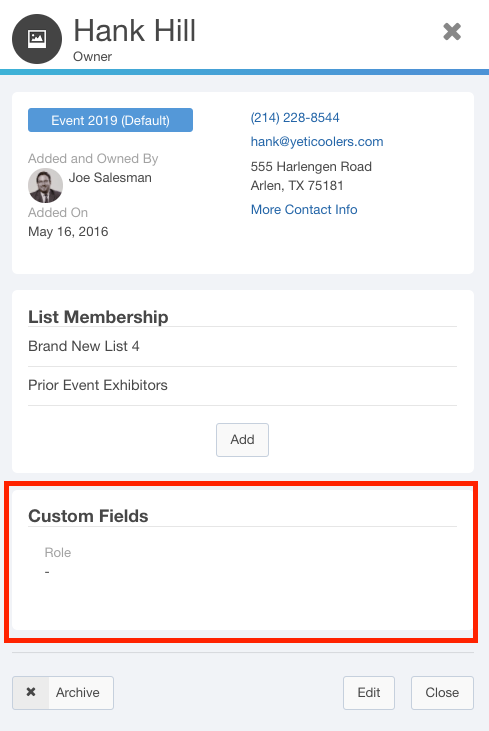
Click the Archive button to archive this contact.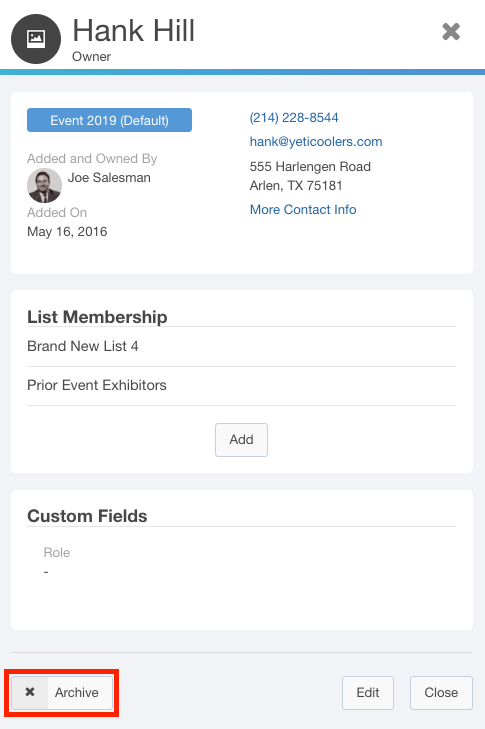
Click the Edit button to edit the details for this contact.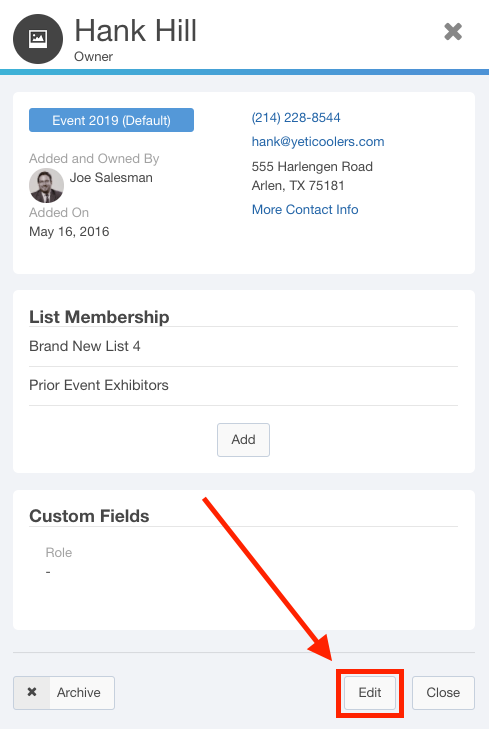
The Edit Contact window allows you to edit, add, or remove names, titles, addresses, phone numbers, email addresses, and more.