Connect Your Email Account to Ad Sales Genius
You can connect your company's email service to Ad Sales Genius. Doing this will ensure that emails are tracked within the system. You can send emails from Ad Sales Genius, so no more changing between multiple systems to reach your clients.
To connect your email account
- Click Settings > Integrations using the left-hand navigation menu to display the Integrations window.
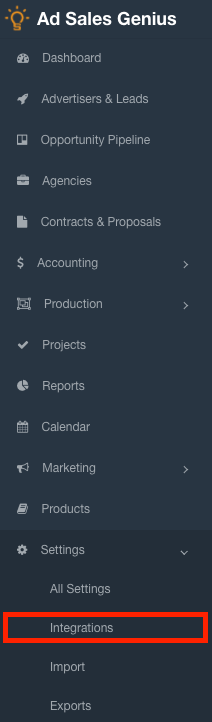
- Locate the E-mail integration and click the Configure button to display the E-mail Accounts window.
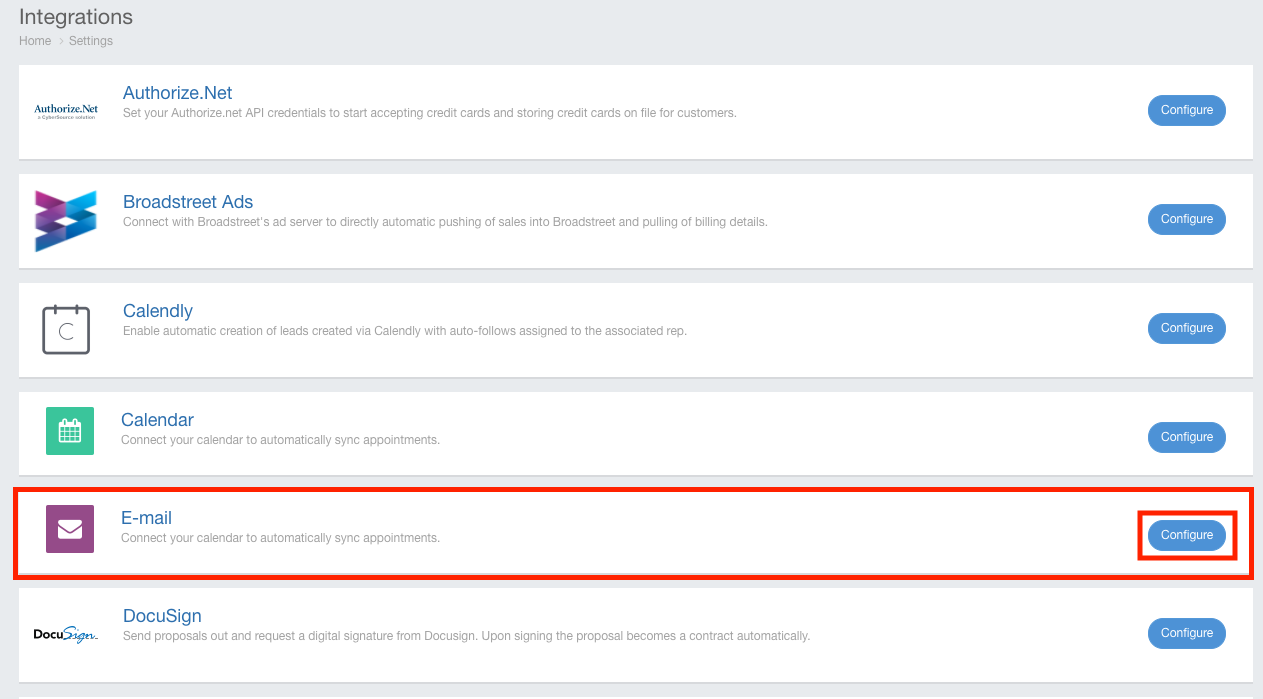
Adding an Email Account
Follow these steps to add and connect an existing email account. If you use Google G-Suite, you must first complete this step before proceeding with the following steps.
- Click the + E-mail Account button to display the email credentials window.
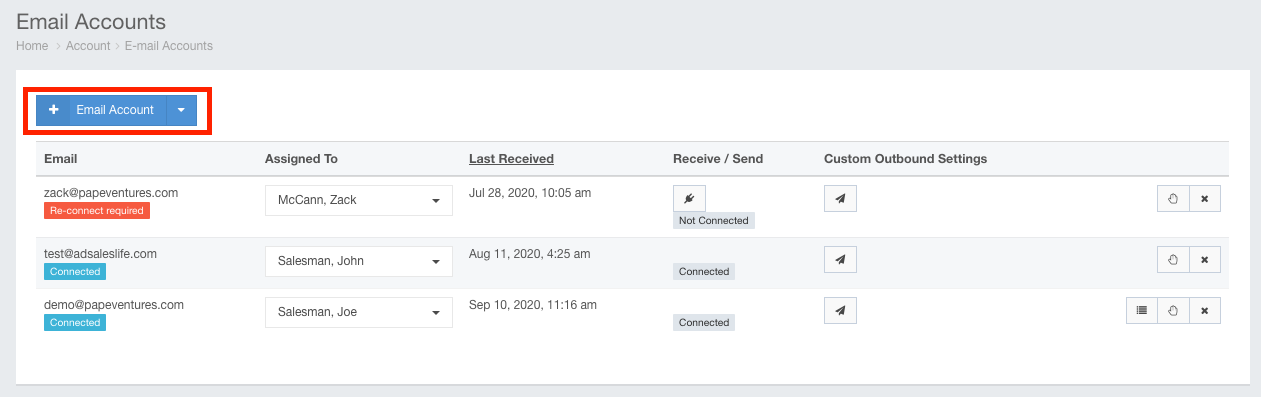
- Enter your credentials for the email that you would like to add then click the OK button.
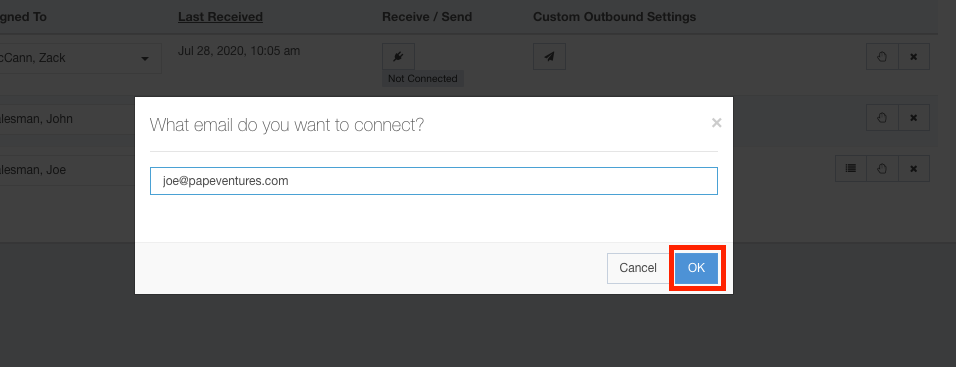
- Your email is now added. Use the Assign To drop-down menu to associate this email address with a user.
Note: Newly created email accounts may take up to 2 days to be fully integrated into Ad Sales Genius.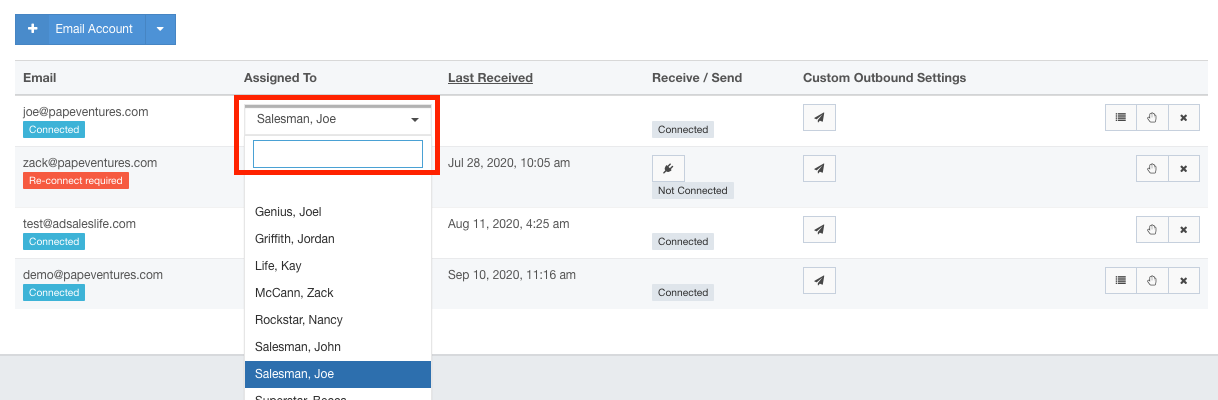
If you use Google G-Suite
If you use Google G-Suite, you will need to have your system administrator complete the steps outlined in the Google G-Suite Setup document found by clicking the Google GSuite Setup button. 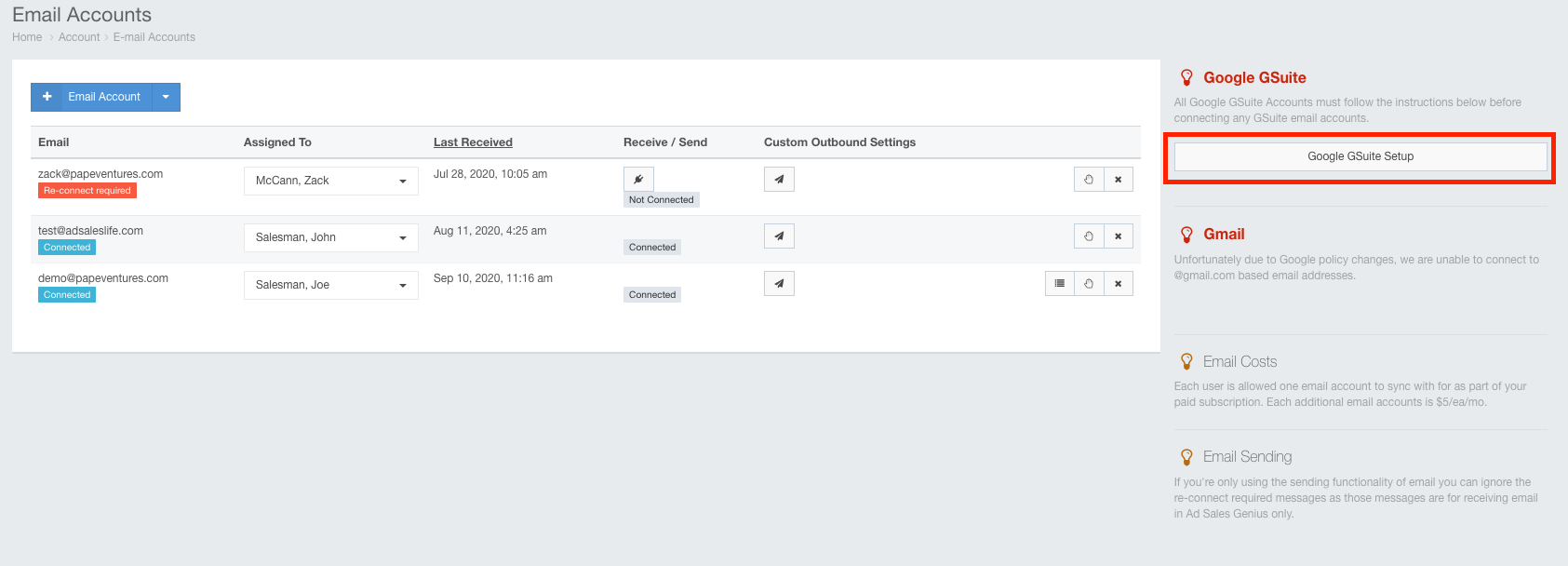
Once these steps are finished, you can proceed with adding an email account.
