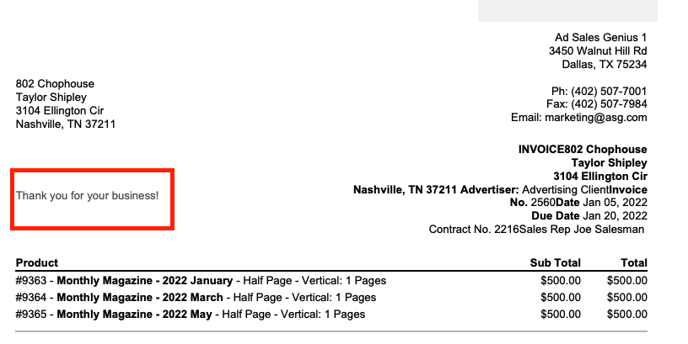- Ad Sales Genius Knowledge Base
- Accounting
- Invoices Management
Configure Your Invoice Template to Display Comments
Commenting on invoices is a great way to add a personal touch to your clients. It is also a valuable tool to document any additional notes needed for this invoice.
Follow these steps to configure your invoice template to display comments.
- Click Settings > All Settings using the left-hand navigation menu.
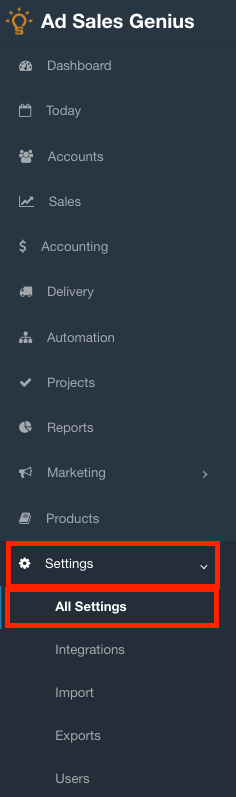
- Click the Templates link to see a list of your system's templates.
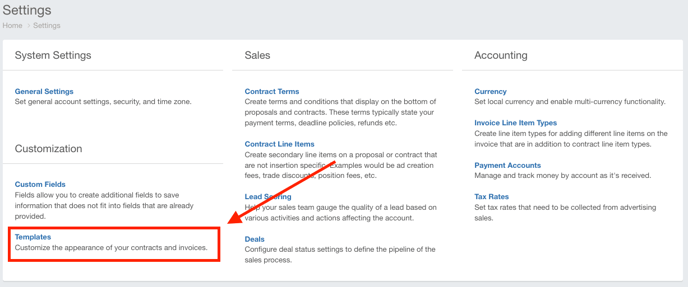
- Click the Edit button for the invoice template you would like to update.
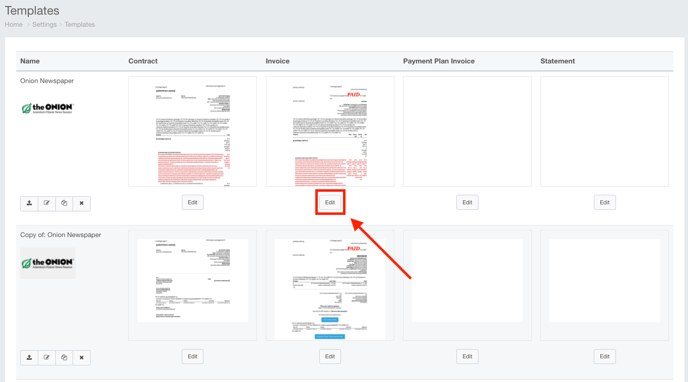
- Add a Text field to your template by dragging and dropping the Text Dynamic Block onto an area of your choosing.
Note: If you already have a text block that you would like to use to include your notes, you can skip this step.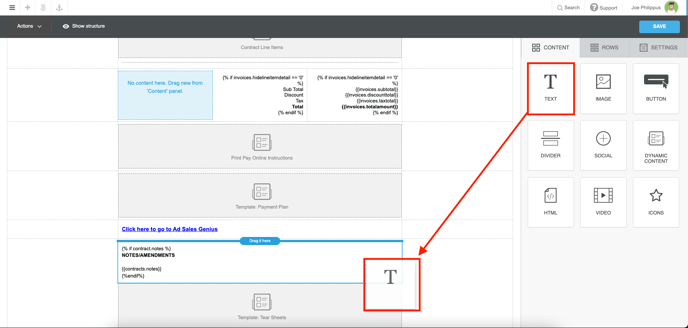
- Click on the text box and click the Merge Tags button.
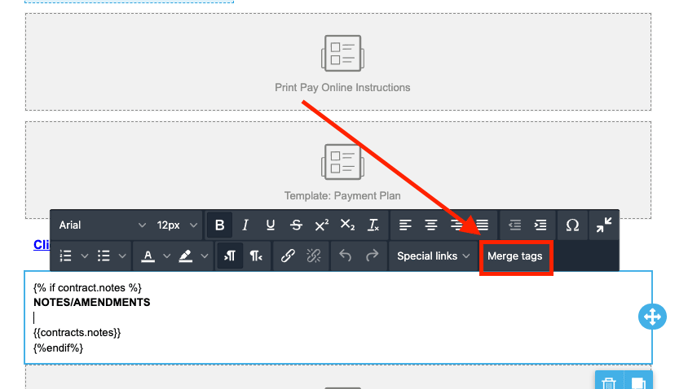
- Choose the merge tag titled "Invoice: Comments & Notes"
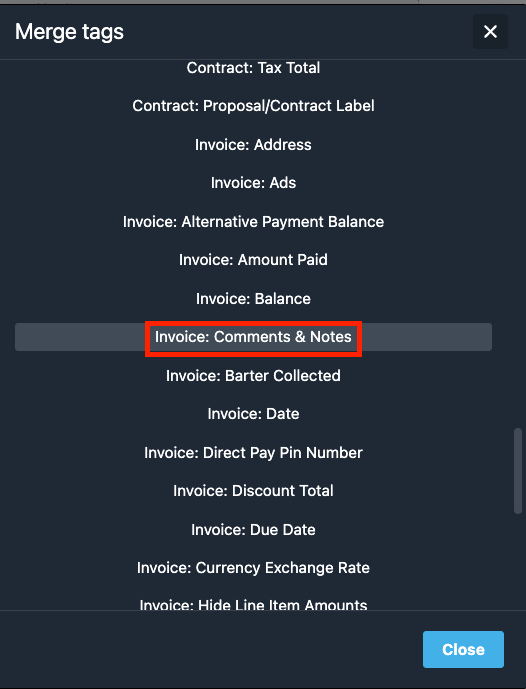
- Click the Save button when you are satisfied with your selections.
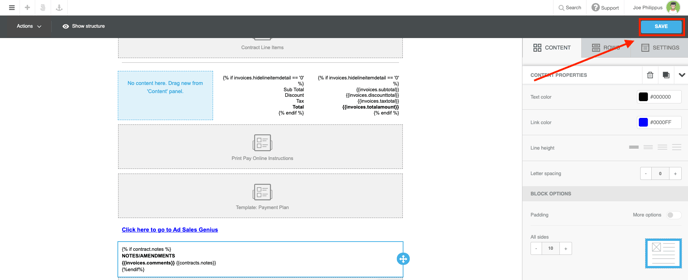
Your notes will now display on the invoice pdf.