- Ad Sales Genius Knowledge Base
- Accounting
- Payment Plans
Configure Your Invoice for Payment Plans
Payment Plans in Ad Sales Genius sit on top of your invoices. Because of this, when a customer clicks the button integrated into your invoices to access the payment portal, they are presented with the option to pay the full sum due. This article will discuss how to configure your invoice templates with a button to send your customers to their payment plan.
To Configure Your Template
Complete these steps to configure your template with a payment plan button:
- Click Settings > All Settings from the left-hand navigation menu to display your system settings.
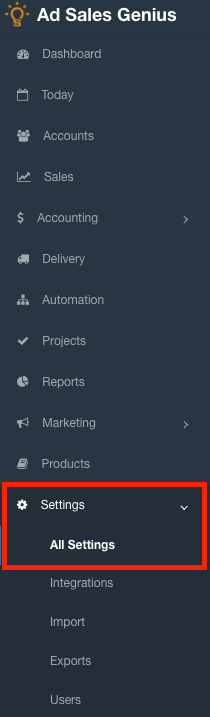
- Click the Templates link to display your system templates.
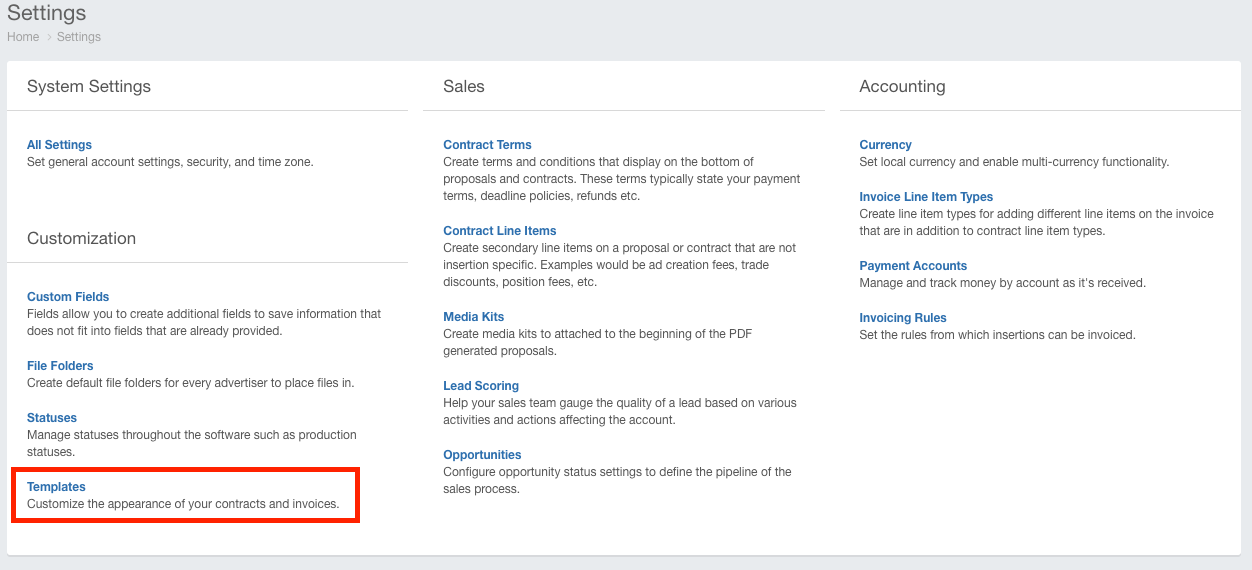
- Locate the invoice template and click the Edit button.
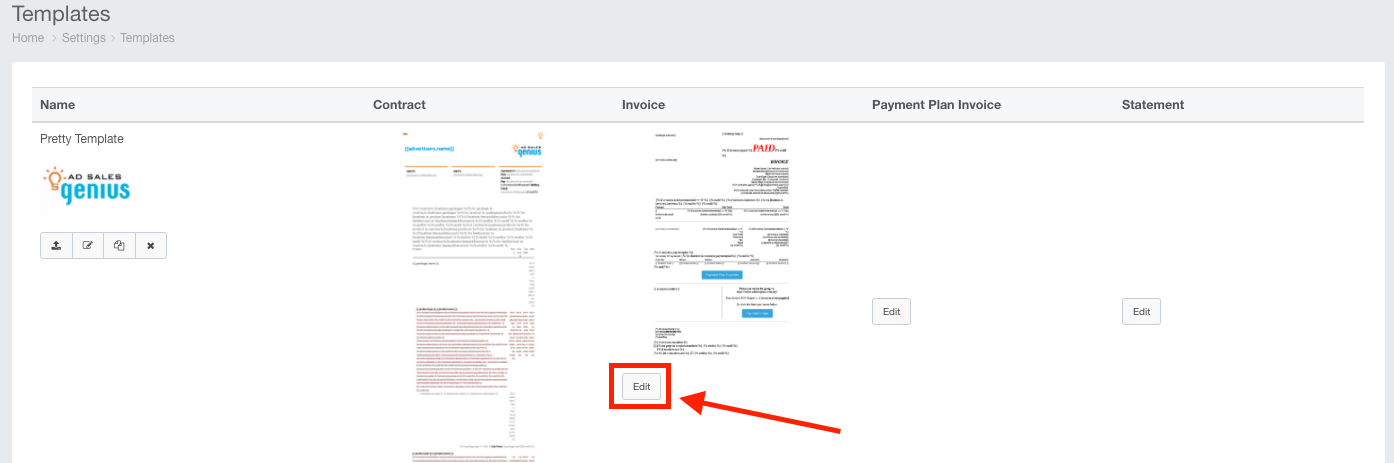
- Drag-and-drop a button from the Content tab to your desired location on the template.
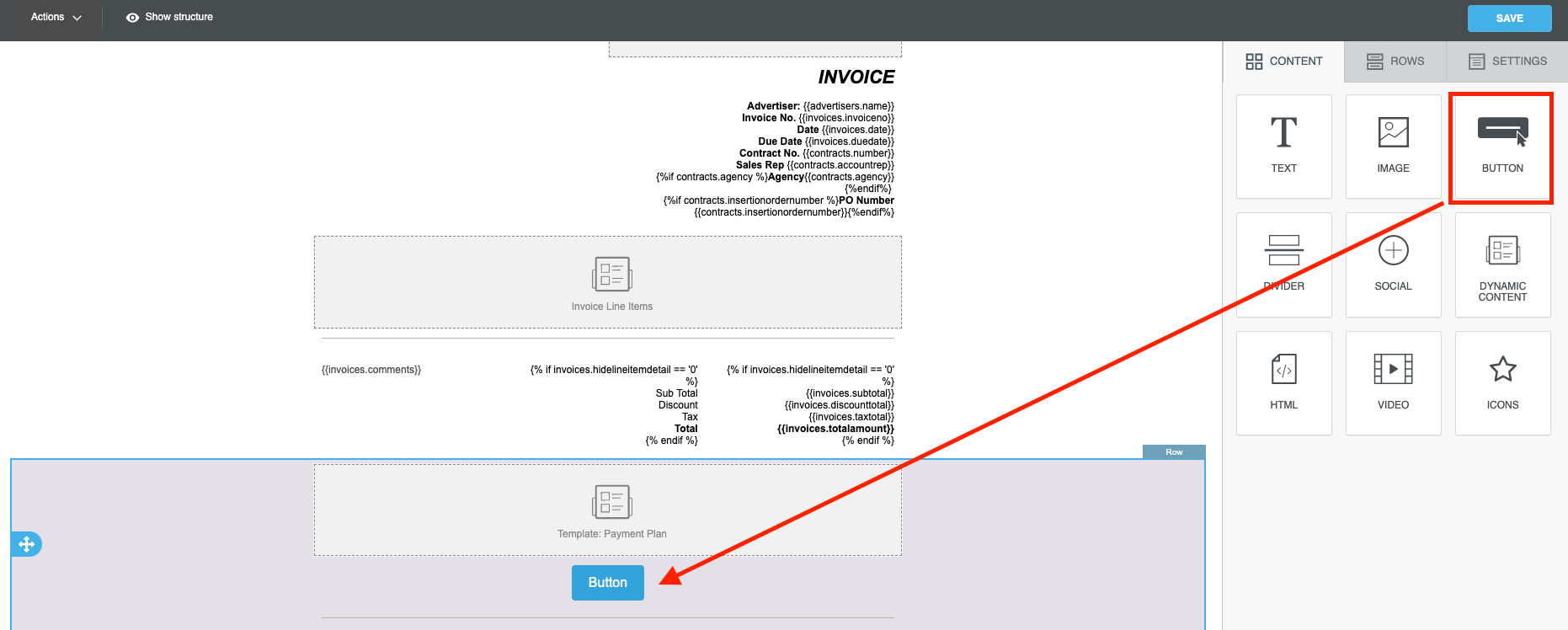
- Click the button to display a text editor where you can input your button text.
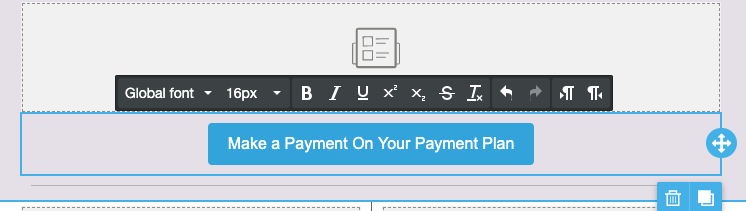
- With the button selected, click the Special Links hyperlink to display a list of options for the button.
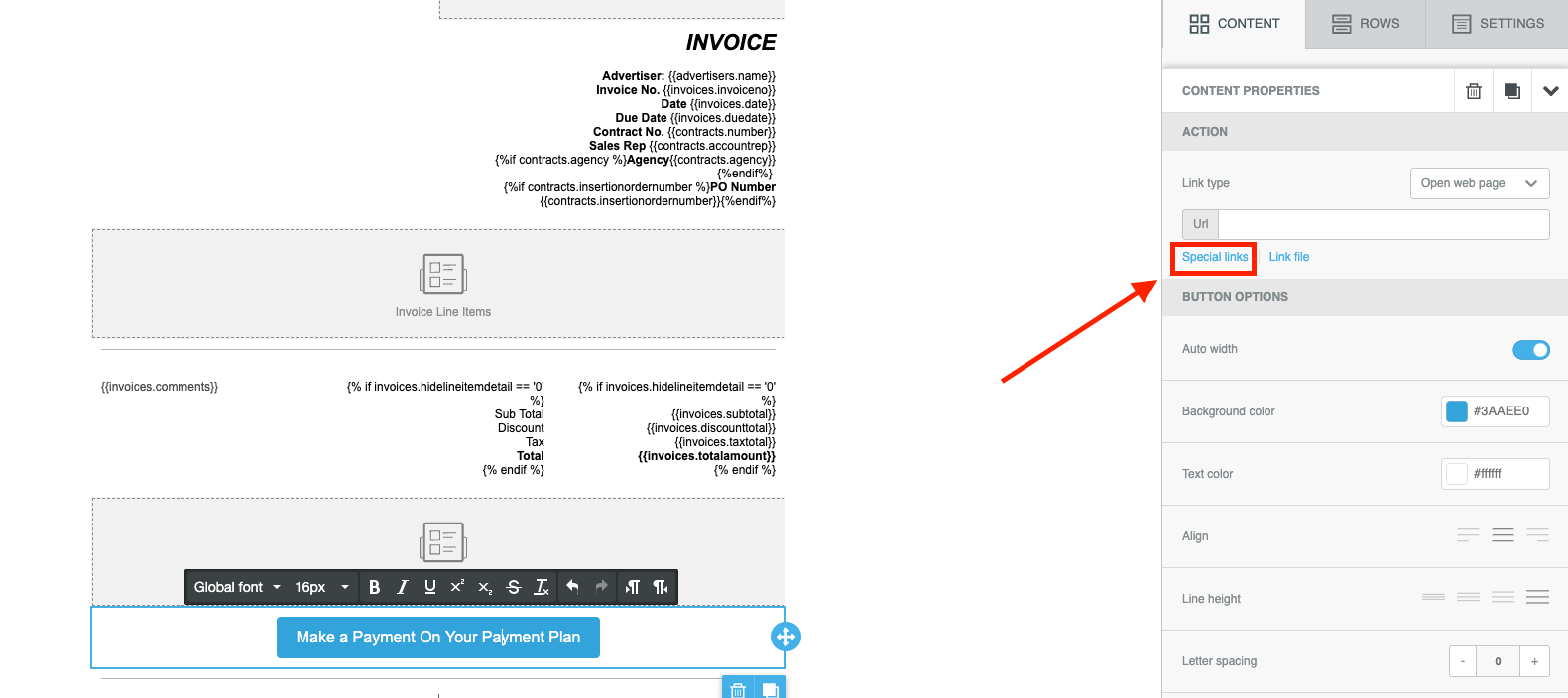
- Click the General field to display your button options.
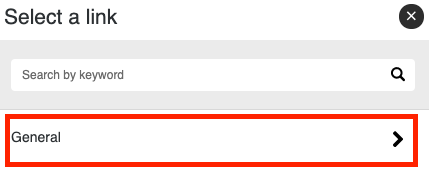
- Click Advertisers: Unpaid Invoices to link the created button to your unpaid invoices.
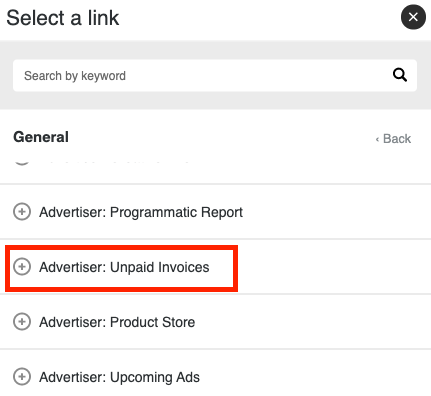
- Click the Save button to save your changes.

