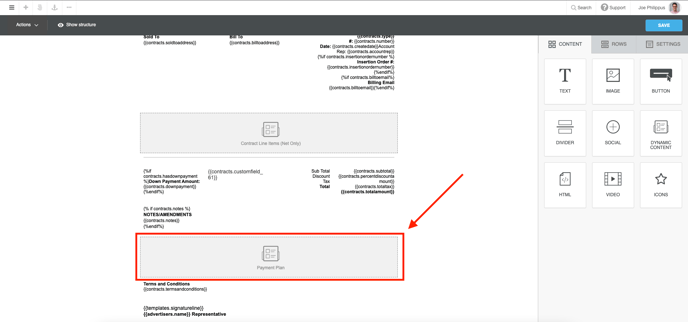- Ad Sales Genius Knowledge Base
- Sales
- Contract Billing
Configure Your Contract for Payment Plans
Payment plans on the contract level allow you to configure the schedule and amount you would like this contract to be paid out. Using this feature allows you to specify the dates for which you would like to receive payment, as well as the individual amounts of each payment.
To get started, navigate to the contract edit page.
Click the Billing link on the navigation bar of the Contract Edit window. Here, you will find the Payment Plan section on the right-hand side of the window.
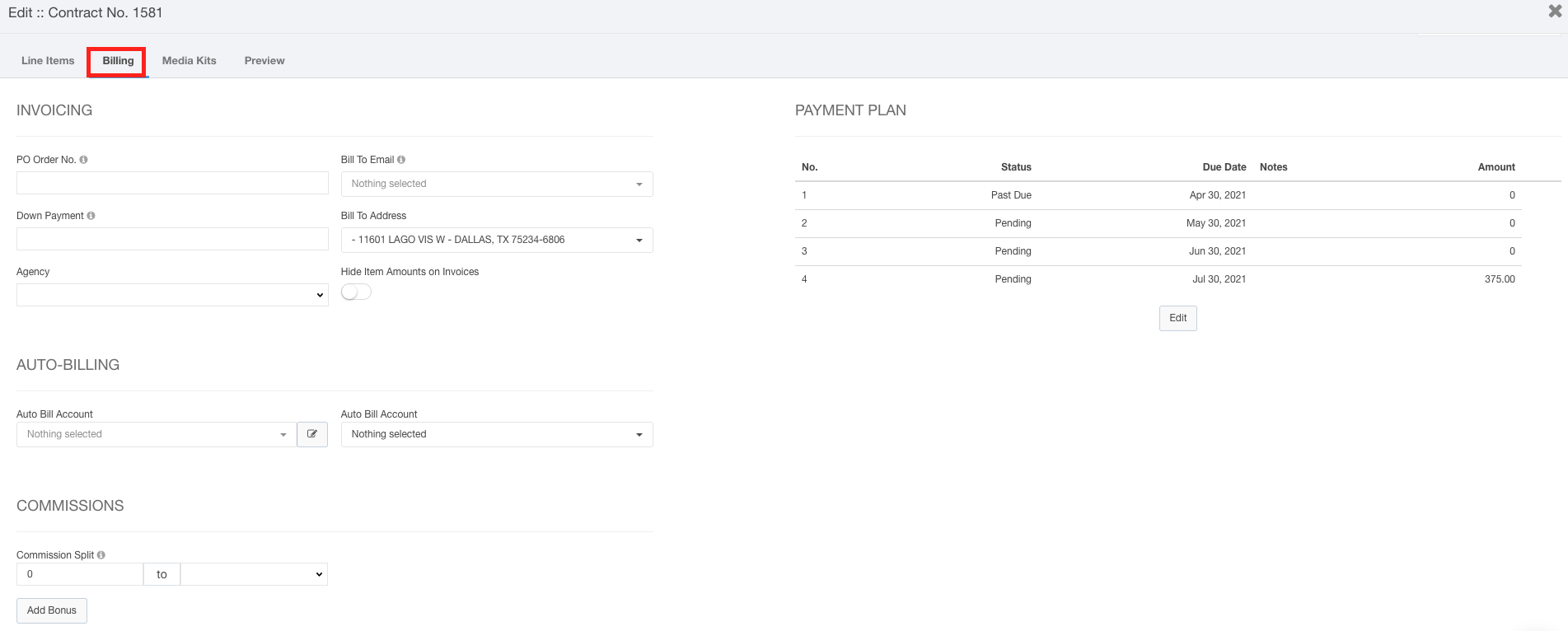
Payment Plans
Use the Payment Plan section to view and edit the payment plan for this invoice. Click the Edit button to choose the payment dates and distribution of payment.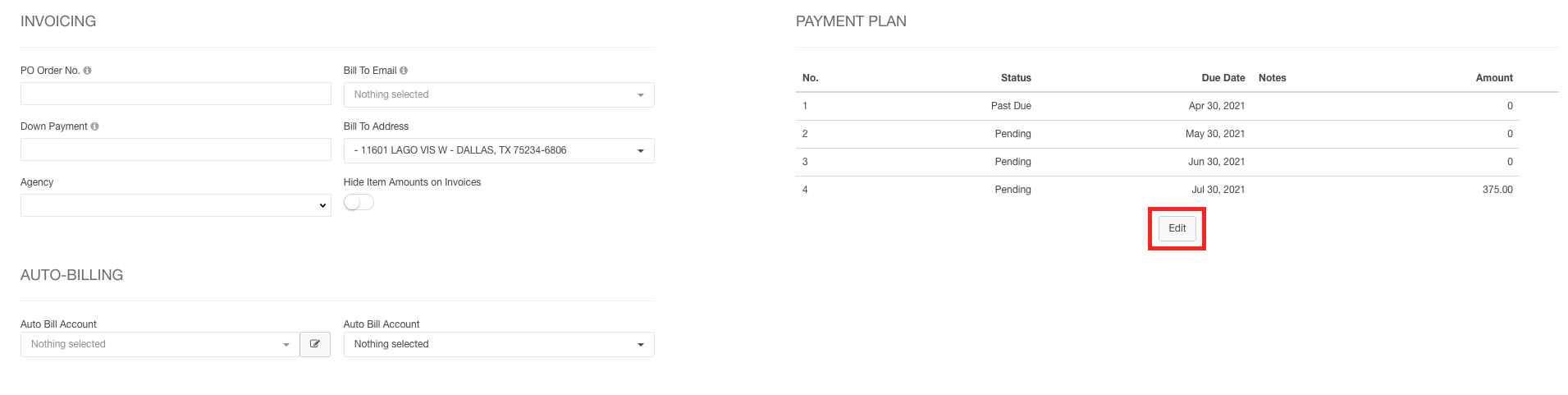
Upon clicking the Edit button, you will see that you can choose the dates you want the payments to be received, add notes for each payment, and choose the amount required for each payment.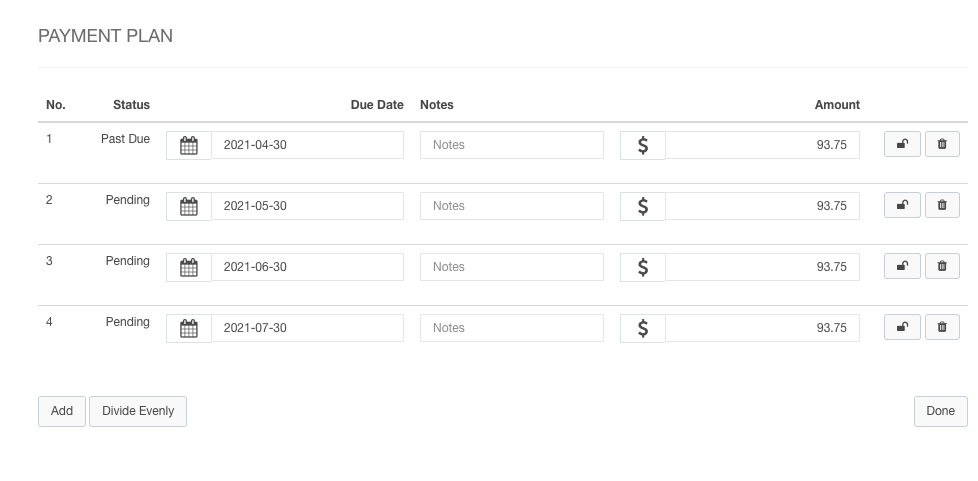
Click the  button to lock or unlock this row. This is especially helpful if you require the initial payment to be a certain amount.
button to lock or unlock this row. This is especially helpful if you require the initial payment to be a certain amount.
Click the  button to remove this row.
button to remove this row.
Click the  button to add a payment.
button to add a payment.
Click the  button to divide the unlocked payments equally.
button to divide the unlocked payments equally.
Click Done when you are finished configuring your payment plan.
Note: Taxes are not handled on payment plans. If you are not using QuickBooks Online with the payment plan will be updated to include calculated taxes.
When the customer receives their contract, they will see the schedule of payments on the included pdf of the contract.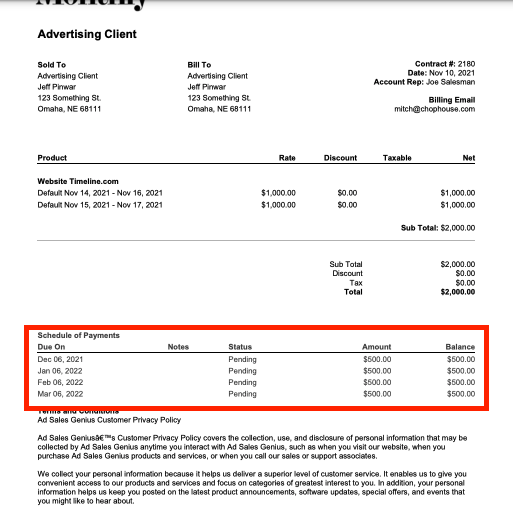
If you are utilizing payment plans, ensure that the Contract Template includes the Payment Plan dynamic content block.