Ad Sales Genius integrates with several third-party vendors. From processing payments to managing your email, there are a lot of great integrations at hand. Most third-party vendors require an account to be created or sign in using your existing account in order to integrate with ASG.
This article will go through the following most common integrations needed to get you started:
Accessing Integrations
Integrations can be found by clicking Settings > Integrations using your left-hand navigation menu.
Here, you will see a list of every integration that Ad Sales Genius has to offer.


Payment Processor Integration
Ad Sales Genius offers two payment processors; Authorize.net and Stripe. A few things to note:
- An account must be established at Authorize.net or Stripe prior to integration.
- Please note that all transactions are processed solely through the payment processor of your choice. Ad Sales Genius has no visibility of transaction errors or system issues.
- The reason we offer both of these options is that Authorize.net will allow you to take ACH payments and credit card payments, whereas Stripe is strictly for credit cards.
- Integrating payment processors is not required in Ad Sales Genius. It simply allows you to take payments through the system.
Integrate Authorize.net from the Integrations window, click the Configure button next to Authorize.net.

Here, you will input your API Login ID and API Transaction Key. This will complete the integration process.
- Click the 'How to find Authorize.net API Keys' link for assistance in locating these keys.

To Integrate Stripe
From the Integrations window, click the Configure button next to Stripe.

Here, you will input your Publishable Key and Secret Key.
- Click the 'How to find Stripe API Keys' link for assistance in locating these keys.

Digital Ad Management Integration
Ad Sales Genius offers digital ad management through your established Broadstreet Ads and Google Ad Manager account.
To Integrate BroadStreet
From the Integrations window, click the Configure button next to Broadstreet Ads.

Input your Access Token. You will find your Access Token within your Broadstreet account.

You will need to configure your products. You can choose either CPM or Time products. Visit this article for more information about setting up products.
Google Ad Manager Integration
From the Integrations window, click the Configure button next to Google Ad Manager.

Next click Connect and authenticate your account.

You will then input your Network Code from your DFP Network. This number is found in the URL when logged into your DFP account. For example, in the URL https://www.google.com/dfp/2032576#delivery, your network code is 2032576.
Use the Designated Network Users drop-down menus to designate who the sales will be created under when Ad Sales Genius talks to Google DFP. 
You will need to set up your products. Please reach out via support live chat with questions.
Email Integration
Connect your existing email to Ad Sales Genius. The steps for configuring this integration are the same for all clients except for Google G Suite. Follow these instructions PRIOR to integration if you use GSuite: Google GSuite Setup.When you are ready to integrate watch this Demo Video.
Once you are ready to integrate your email, watch this email integration demo video and/or read the written instructions below:
Written Email Integration Instructions:
To integrate your email, Admin users can integrate from the Integrations page by clicking the Configure button next to the Email (seen below).
For all other users, select your Navigation Panel select Personal Settings and then the Email Accounts tab:
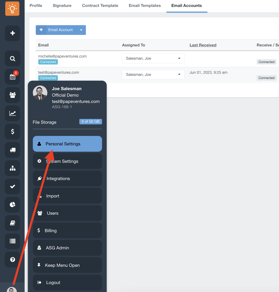 .
. 
Next, click the +Email Account button.
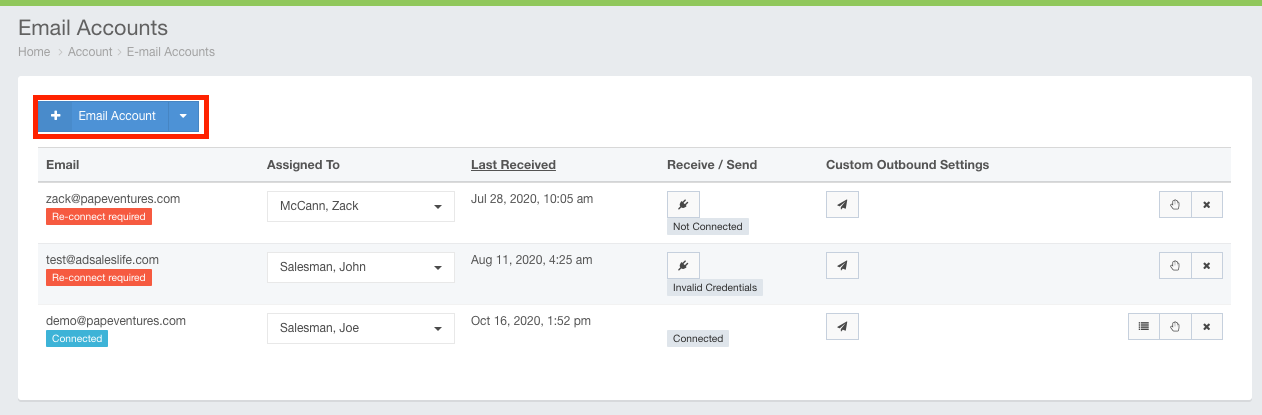
Enter the email address you are connecting then press OK.

Then, follow the prompts and select "Allow" for the Nylas permissions window. For information on Nylas, visit the Nylas Website.
After you select "Allow" your email will connect and you will see that your email is connected.
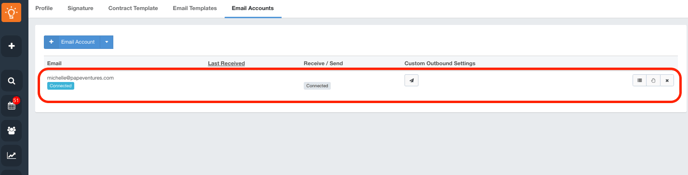
Calendar Integrations
You can connect your existing calendar to Ad Sales Genius watch below demo video or follow the written instructions.
VIDEO DEMO:
WRITTEN INSTRUCTIONS:
From the Today tab click the Calendar tab.

Here, you will click the Connect My Calendar button.

Then, follow and allow the below prompts and your calendar will be linked.




Finally, using the dropdown menu, select your calendar to display in ASG:

DocuSign Integration
Please note that Ad Sales Genius has a FREE built in electronic signature feature. No integration is needed.
If you prefer DocuSign, you must have a DocuSign account If you don't have an account you can establish one here:DocuSign Website
This allows you to obtain a digital signature on your proposals using the DocuSign capabilities.
It's important to note that Ad Sales Genius is configured to work with a single DocuSign account which is shared among all users. Users of Ad Sales Genius will not need direct access to your DocuSign account.
To integrate DocuSign, click the Configure button next to DocuSign.

Here, you will input the following information.
- API Email or API User Name
- API Password
- Enable Counter Signature - If you require a counter-signature, toggle this switch on.
- Counter Signature User - You can choose the Ad Sales Genius user who is responsible for counter-signatures.
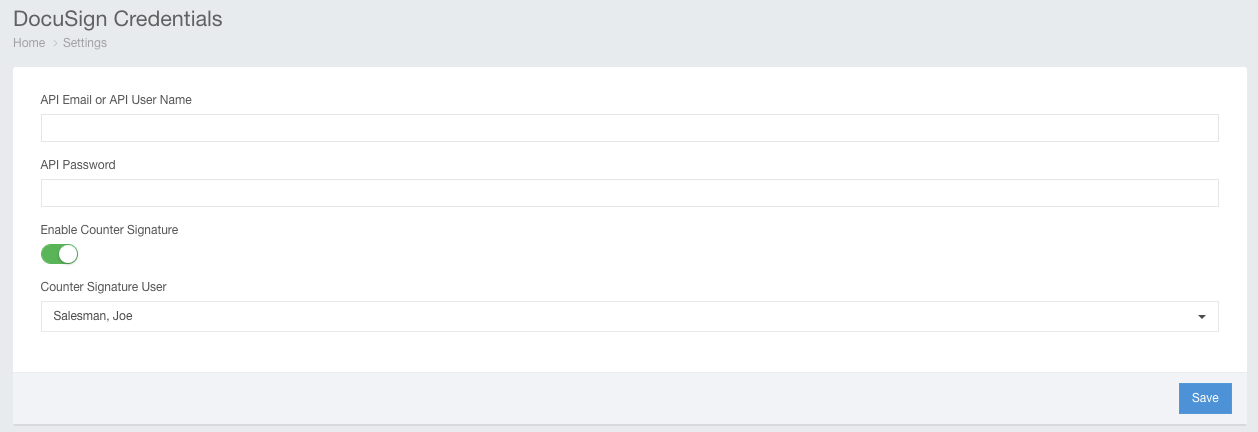
QuickBooks Online Integration
Ad Sales Genius integrates with QuickBooks Online. You can use this integration to sync invoices, payment, and contact information. It can be dual-directional sync, meaning that any changes in QuickBooks will sync back into Ad Sales Genius. It can be also be configured as a one-way push. Dual-directional sync is the recommended best practice.
For a full explanation of integrating QuickBooks Online watch the Past Training video under Support entitled Deep Dive: Quickbooks Online 
You SHOULD NOT integrate with QBO if you have existing accounting data in ASG. Read this article and contact ASG support. Implementing QBO with ASG Accounting Data.
