- Ad Sales Genius Knowledge Base
- Accounting
- Commission
Commission Earned Monthly Report
The Commission Earned Monthly report displays all commissions paid to your sales reps for that given month.
This article will walk you through how to access and use the Commission Earned Monthly report.
Access the Report
To access the report, click Accounting > Commission using the left-hand navigation menu.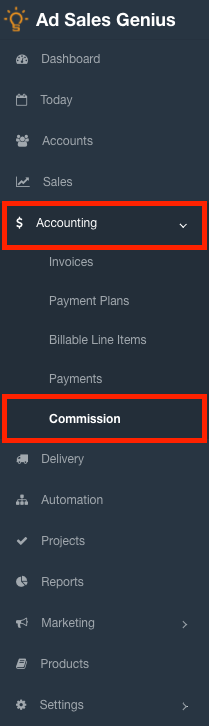
On the Commission window, click the Monthly Summary button to display the report.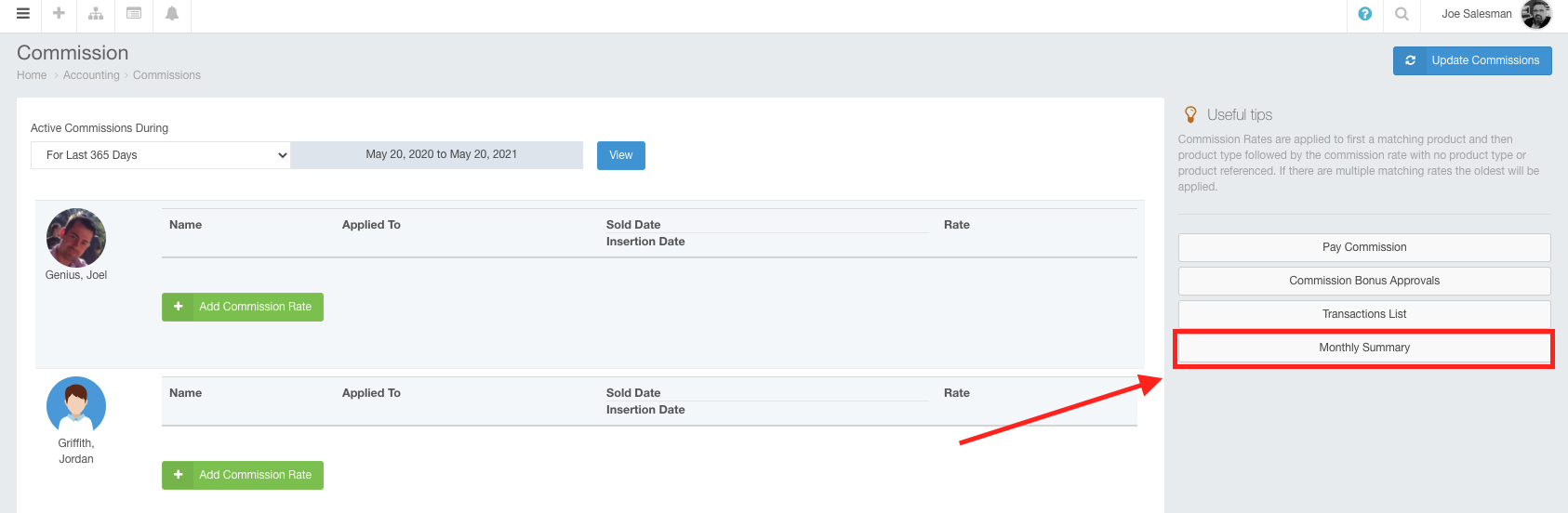
Using the Report
Upon logging in to the report, you will the drop-down menu where you can choose a sales rep and a year.
Choose the year and the sales rep that you would like to view commissions for.

You will now see the results for your selection.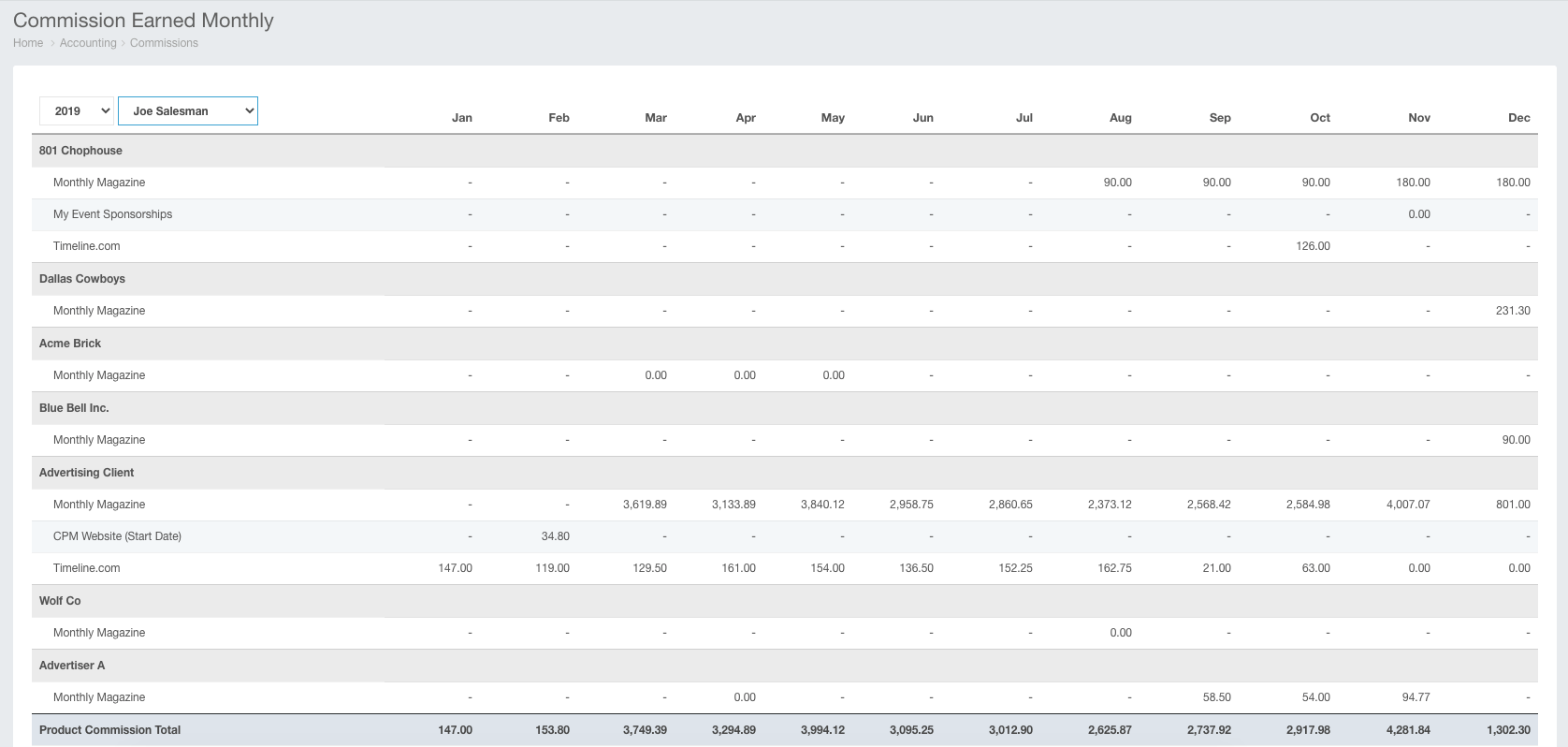
This chart represents all of the commissions that were paid for the given month of the year. You can see the data broken down by account and product as well.
You can click one of the monthly values to see a full financial breakdown of how this figure was calculated.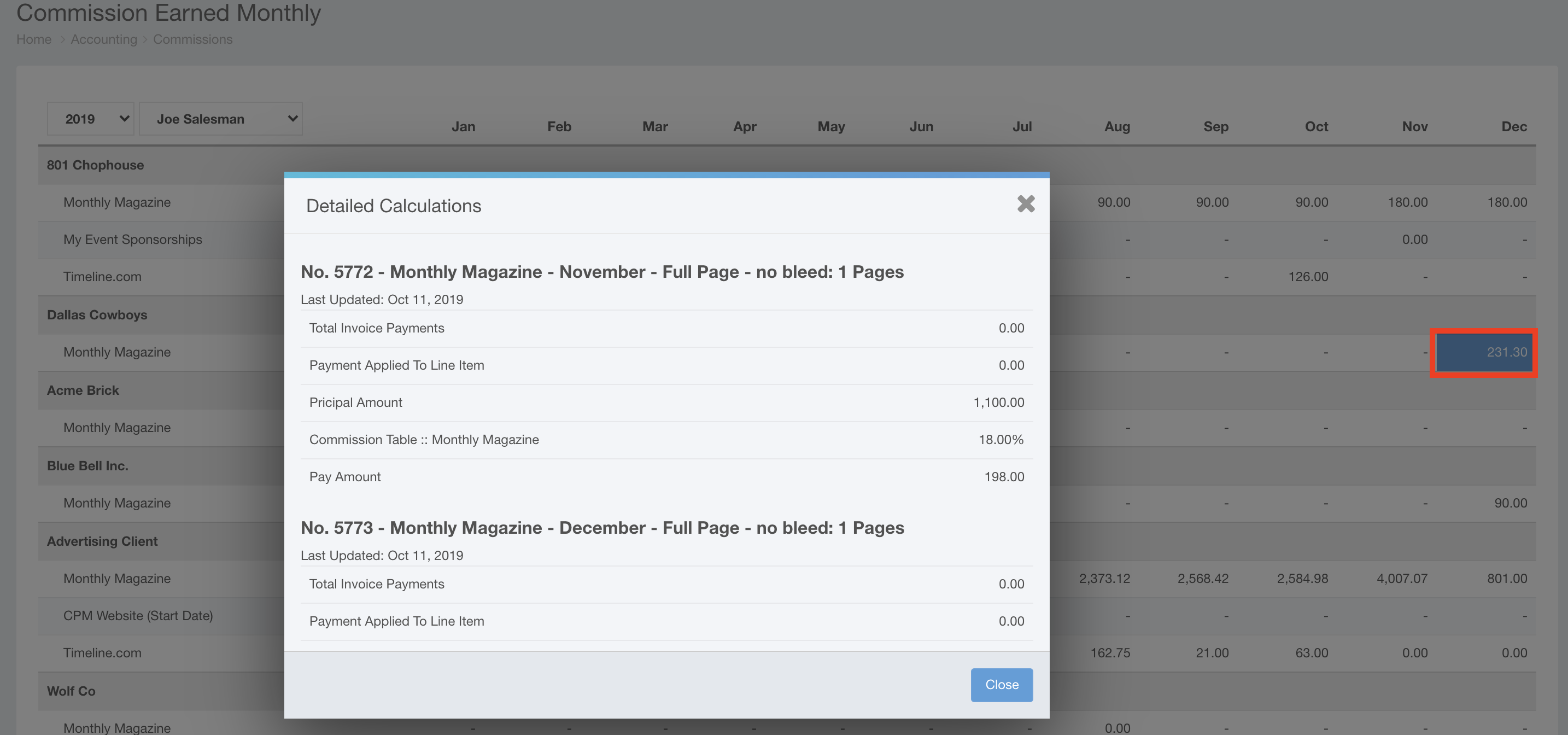
At the bottom of the report, you will see the commission totals for each month. You can quickly see the product commission total, any bonuses or adjustments, and what you paid for that month.
You also have a running ledger that carries forward from month to month. Here, you will see this agent's commission balance for the month, any amount carried over from the previous month, and the final balance.

