- Ad Sales Genius Knowledge Base
- Accounting
- Billing and New Invoices
Billing Delivery Products
Delivery products follow a similar process to billing conventional products with a few caveats.
Delivery Ads are billed as delivered. This means that whenever the ad runs, they will be charged. The way they are charged is configured by choosing a delivery method on the contract line item. For more about booking Delivery Ads, check out this article.
Delivery Billing
When charging clients from Delivery Ads, the Delivery Log is an important tool to determine when the ad was delivered.
Follow these instructions to add and view Delivery Log entries:
Note: These instructions walk you through finding the Delivery Log from the contract, but you can also access it directly from the Delivery > Line Items window.
- Click Sales > Contracts using the left-hand navigation menu.
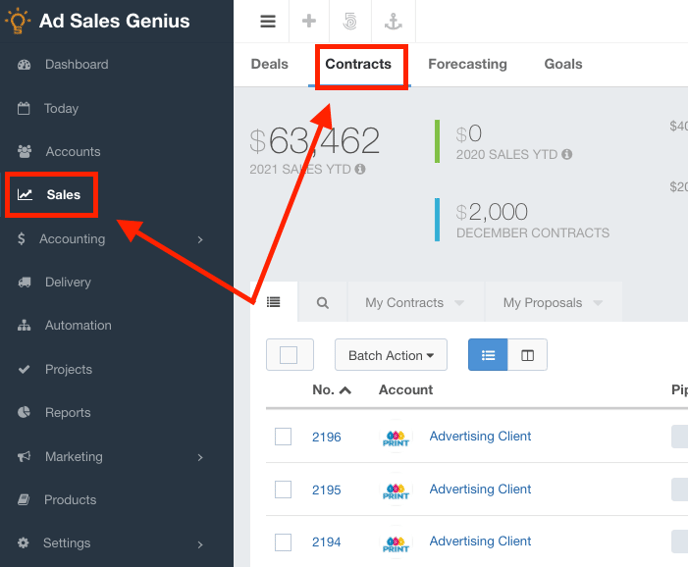
- Click the View button on the Contract that contains the delivery line item to display the Contract Details Panel.
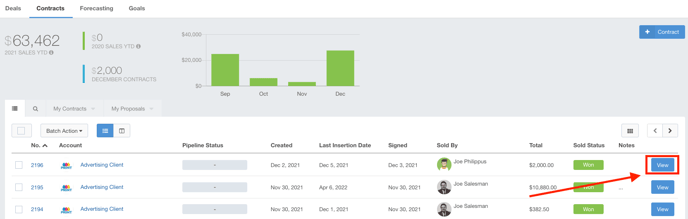
- Click on the Line Item to display the details panel for this item. This is where you will find the Delivery Log.
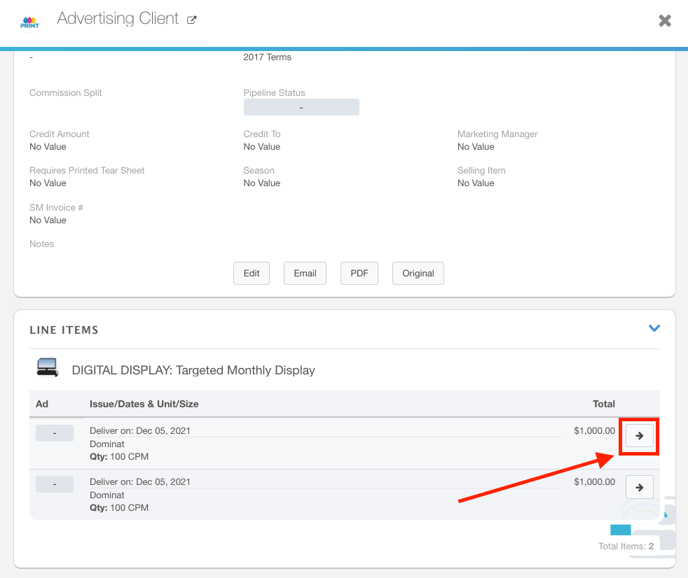
- Scroll to the bottom of the Line Items Detail Panel where you will find the Delivery Log.
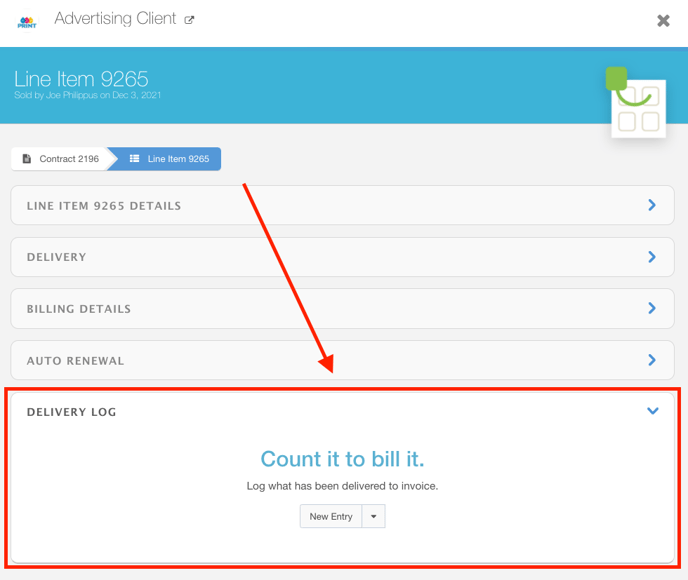
Here is where you can input the entries for the Delivery Log. These can be entered manually or via a CSV file.
Note: The excel file needs to have two columns. The first column should be the Line Item ID. The second column is the number of units delivered.
If the unit the item is sold in CPM then the entry of 1 would be entered as the record. Importing 1,000 views is not correct and will be imported as 1,000 CPM. - Click the New Entry button to enter a manual entry.
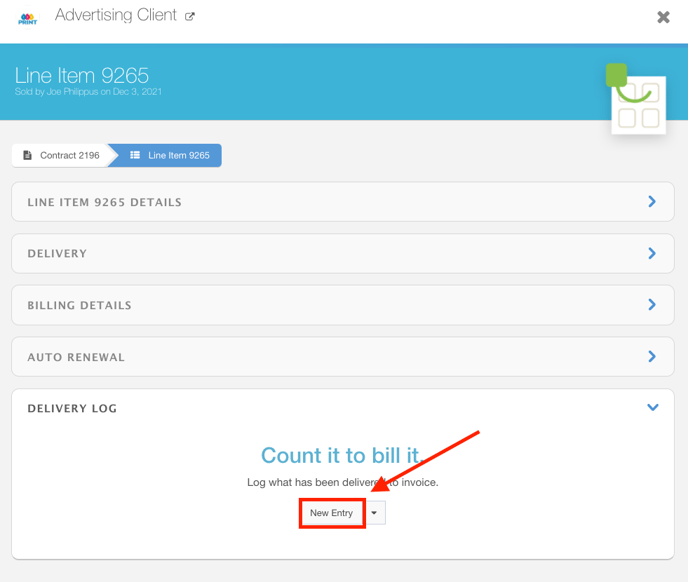
- Here, you will enter the date that the ad was delivered as well as the quantity in CPM.

- You will see that the entry has now appeared in the Delivery Log.
Click the button to edit this entry.
button to edit this entry.
Click the button to delete this entry.
button to delete this entry.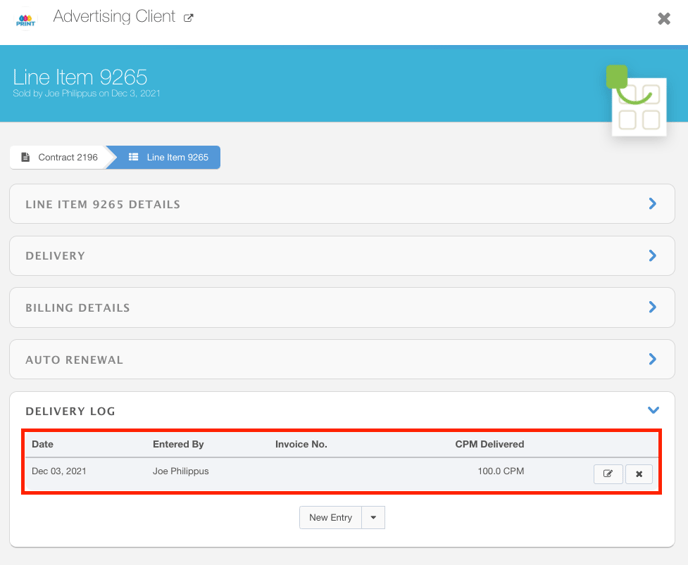
- Repeat steps 5-7 for each time this ad was delivered.
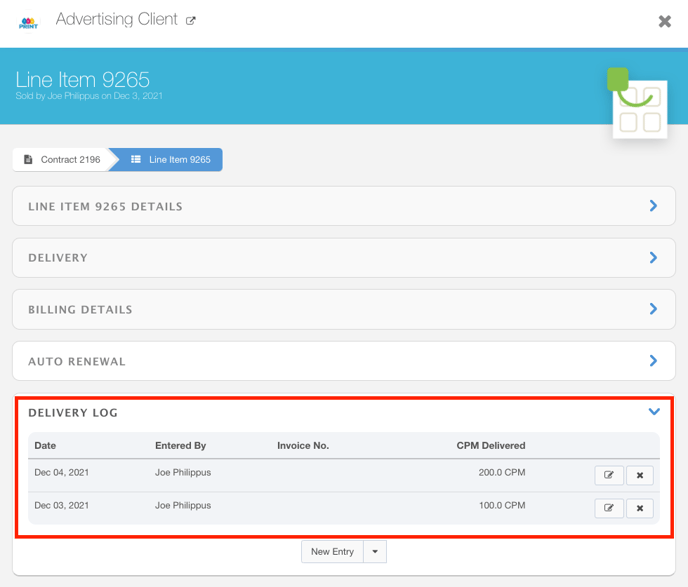
Now that you have entries for this line item, you can invoice this contract per the usual methods. - Click on the Contract to view the Contract Details Panel. This can be done by going to Sales > Contracts via the left-hand navigation panel, or by clicking on the Contract number from the Line Items detail panel.
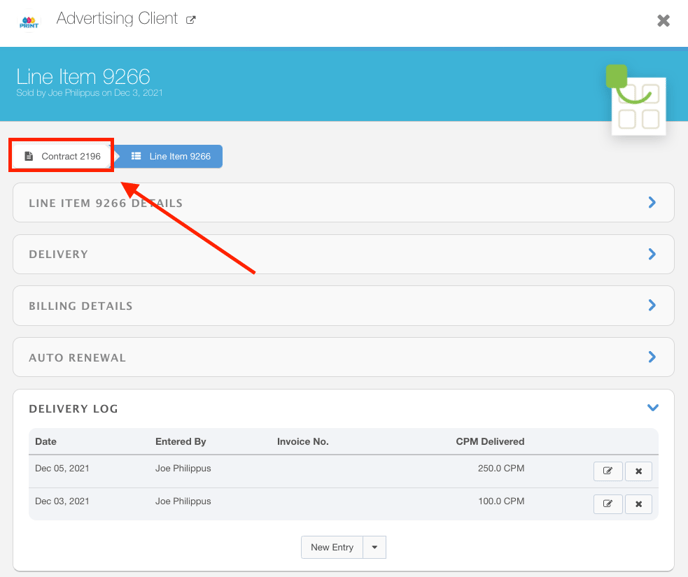
- Click the Invoice Items button from the contract details panel.
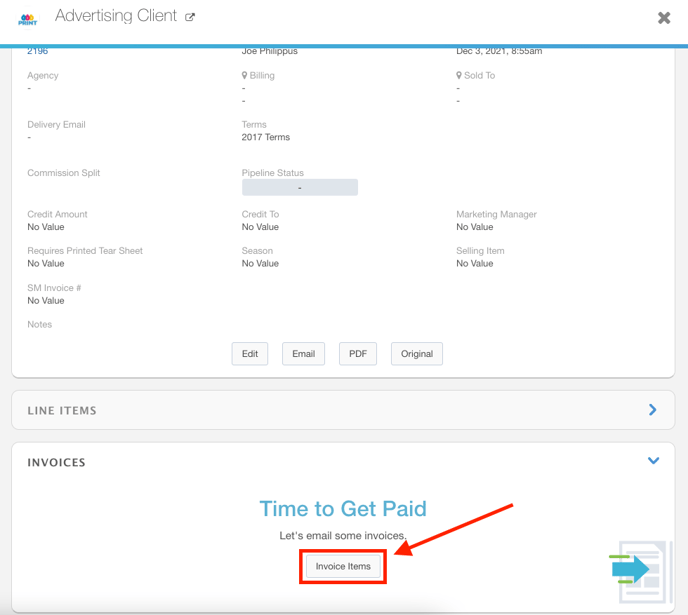
On the Billable Line Items page, you will see that we have both entries from the Delivery Log.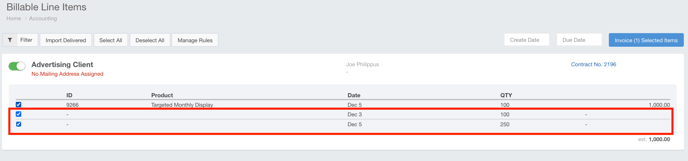
- Click the Invoice Selected Items button to invoice this contract.
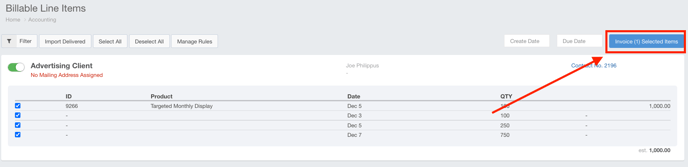
Note: If you have Invoice Rules configured for this product, these items will be billable per the terms of your rules.
