- Ad Sales Genius Knowledge Base
- System Settings
- General Settings
Automatically Add New Contacts from Sent Emails
You can now automatically create a contact on an account based on the domain of the email address.
When sending an email, if the recipient has a domain that matches an account, a contact will automatically be created for that person.
Note: For this function to work, the account must have a domain listed in their account settings, and it must be configured correctly (URLs in the account cannot contain the www prefix.)
To automatically add new contacts:
- Navigate to Settings > All Settings in the left-hand navigation menu.
- Click the General Settings link to display your system settings.
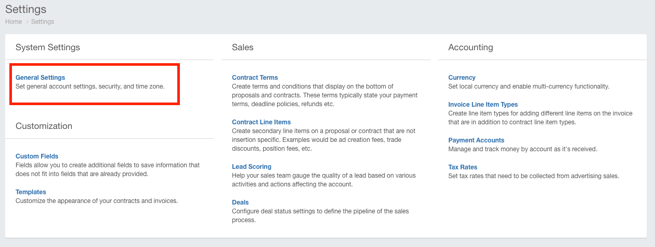
- Scroll to the Sales portion of the settings window.
- Click the Auto-Create Contact from Emails toggle switch to enable this setting.

Account Setup
The account URL must contain the domain name ONLY to accommodate this functionality.
To ensure the URL is configured properly:
- Navigate to an account profile.
- Locate the website information on the left-hand side of the screen.

- Confirm that the URL contains the DOMAIN ONLY. For instance, if the URL for the screenshot above was www.thechophouse.com, new contacts would not be automatically created. It needs to be thechophouse.com.
- If you need to change or add a URL, you can click the edit button in the upper-right hand corner of the contact information to make your changes.
