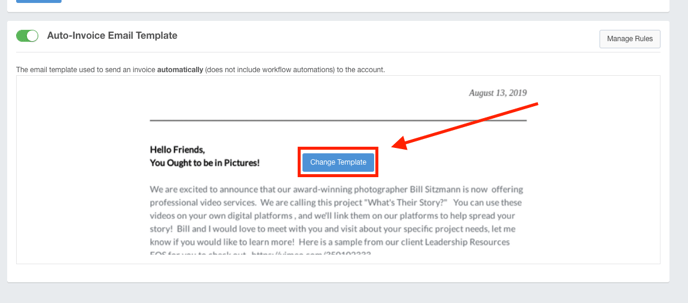- Ad Sales Genius Knowledge Base
- Accounting
- Invoices Management
Auto-Invoicing
The auto-invoicing feature will automatically create and send invoices based on the rules established on the Invoicing Rules page. These rules are established per product.
- Click Automation using the left-hand navigation menu.
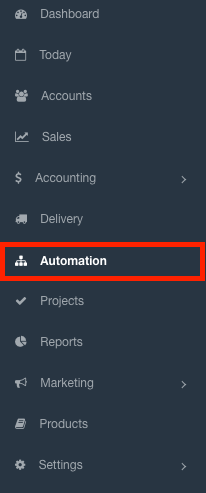
- Click on the Accounting tab to view your accounting automation.
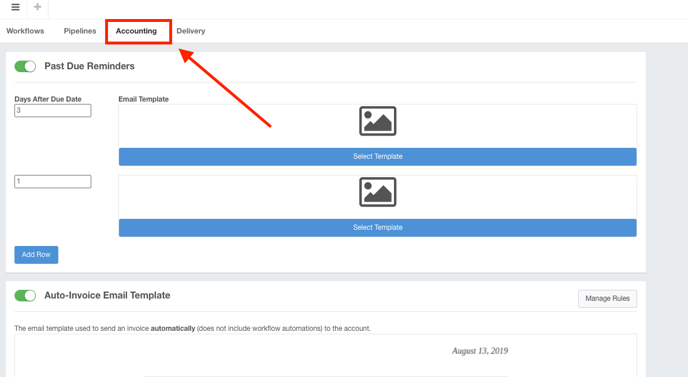
- Click the Manage Rules button found in the Auto-Invoice Email Template section.
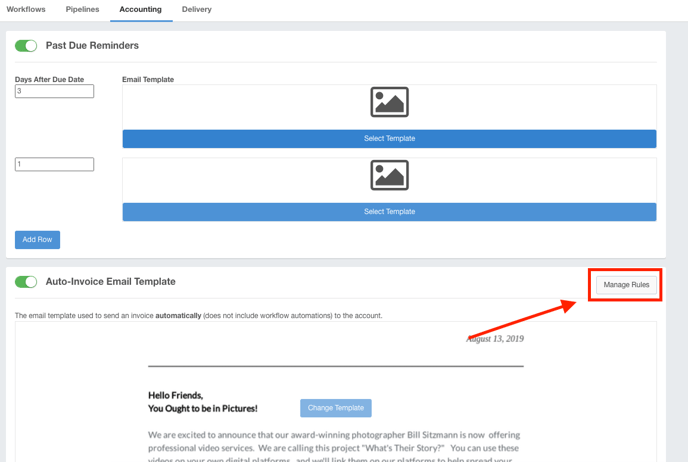
- Configure your invoicing rules for each product:
- Product - This is the product that you will be establishing the rules for.
- Active - This denotes whether or not the product is set to Active in the product settings.
- Auto-Invoice - Select this checkbox if you want this product to be auto-invoiced
- Ignore Line Items Before - If you do not want to send out any invoices for products that have line items before a certain date, you can enter that date here.
- Days - This is the number of days past the due date that you wish to send out the auto-reminder for this product.
- Invoice Handling - as soon as that product is booked on a contract, an invoice will be generated
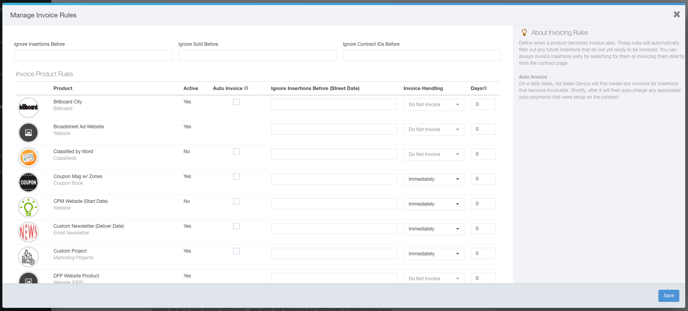
- You can also configure system-wide invoicing rules using the top fields.
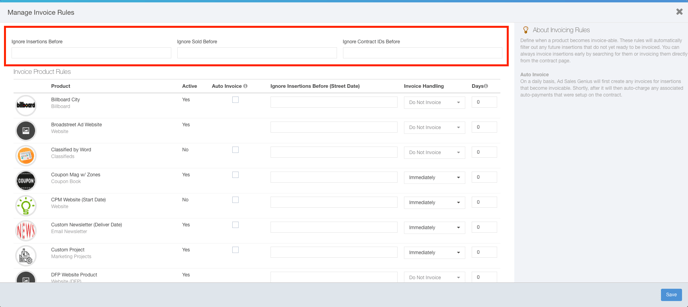
- Click the Save button when you are satisfied with your selections.
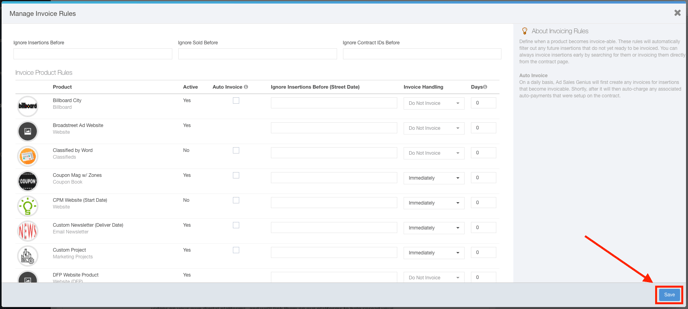
- Choose when you would like your invoices to generate:
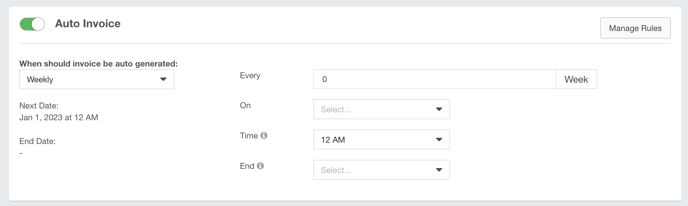
Invoices can be sent Daily, Weekly, Monthly or Twice Monthly at any time interval you select.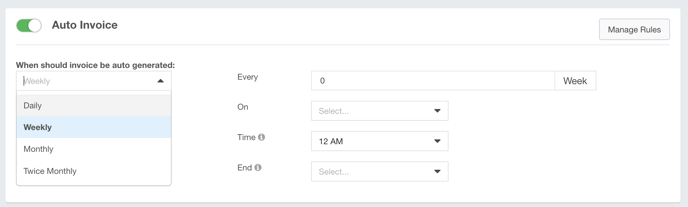
- Use the Auto-Invoice Email Template section to choose which template you would like to send for your auto-invoices.