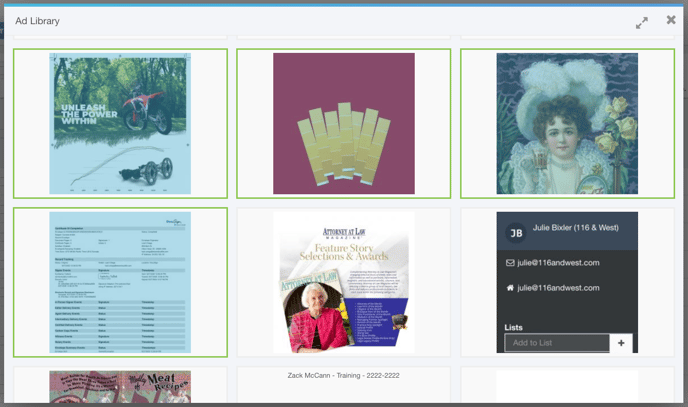Assigning Multiple Ads to a Line Item
If your product is configured for multi-ad support, you can select several ads to be assigned to a line item.
Follow these steps to assign multiple ads to a line item:
- Click Delivery > Line Items to access the line item for which you would like to assign multiple ads.
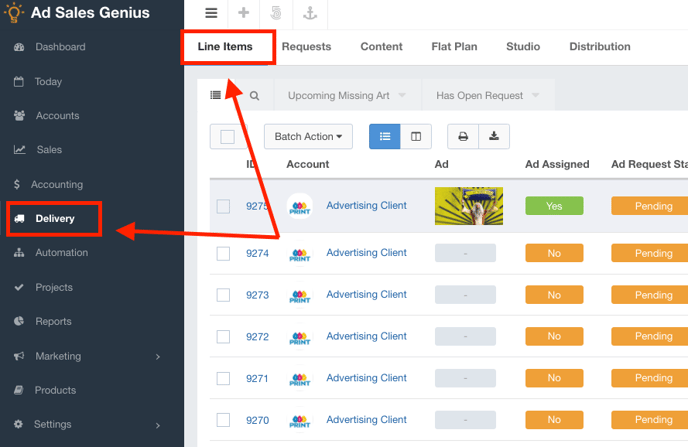
- Click on the Ad thumbnail for the line item in question.
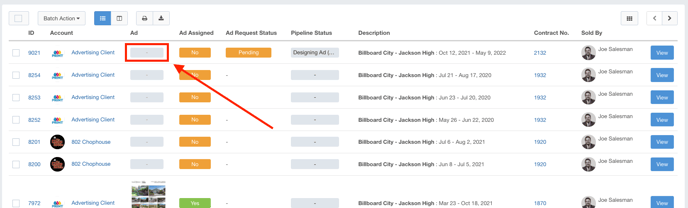
- Hold SHIFT while clicking on the ads you would like to assign. You will note that the selected ads will have a green box around them, indicating that they have been assigned.
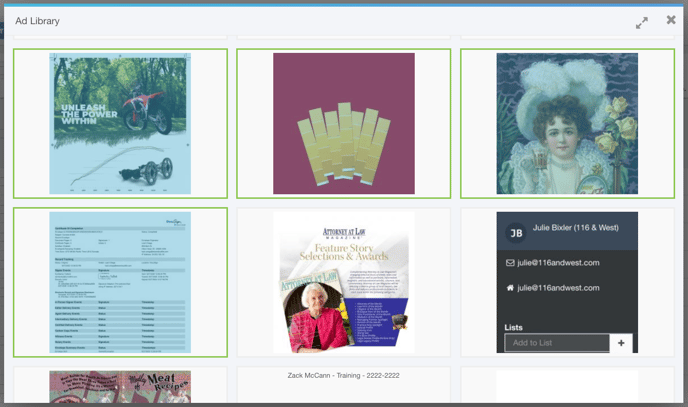
- Close out of the window when you are satisfied with your selections.
When viewing line items with multiple ads assigned, the thumbnail on the Line Item page will always display the first ad you selected.
Click on the ad thumbnail to see which ads are assigned to this line item:

You will see that the selected ads are still highlighted.