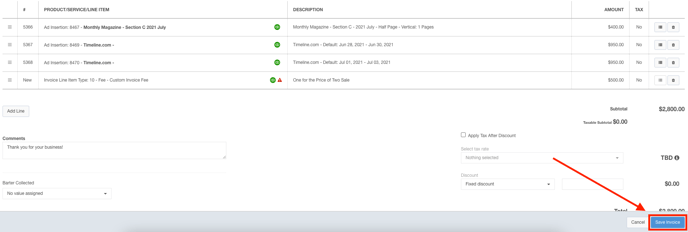- Ad Sales Genius Knowledge Base
- Accounting
- Individual Invoices
Applying Discounts to an Invoice
When Applying discounts to an invoice, you can either choose to apply the discount as a line item or as a rate off of the total amount. If your customer would like to see an itemized discount, it is recommended that you utilize the line item discount. If they would just like to see the total amount reduced without a line item, you can choose to apply the discount at the invoice level.
This article will discuss the different types of discounts you can apply to an invoice.
Apply a Discount Line Item
Follow these instructions to apply a line item discount:
-
Access The Invoice Edit Window per the instructions found here.
-
Click the Add Line button to add another line item.
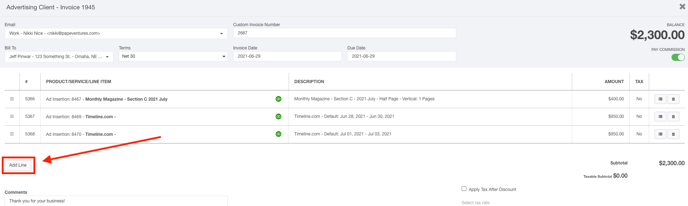
-
Click the Product/Service/Line Item Select Box and select the line item you wish to add. These line items are configured in the Custom Line Item Types window. Click here for more information about creating invoice line items.
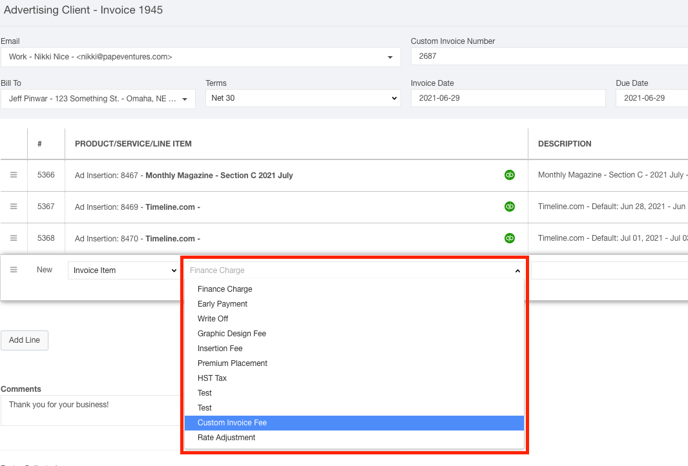
-
Enter the description into the Description field.
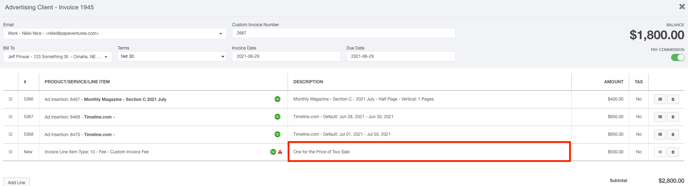
-
Enter the amount into the Amount field.
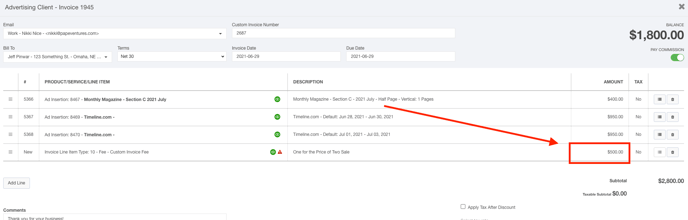
-
Click the Save Invoice button when you are satisfied with your selections.
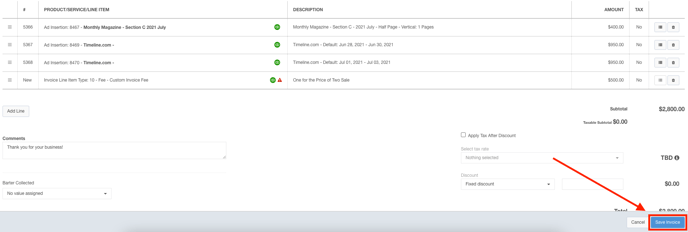
Add a Discount at the Invoice Level
Follow these instructions to add a discount at the invoice level:
- Access The Invoice Edit Window per the instructions found here.
- Use the Discount fields to choose whether you would like to apply a fixed or a percentage discount. Use the text field to enter your discount value.
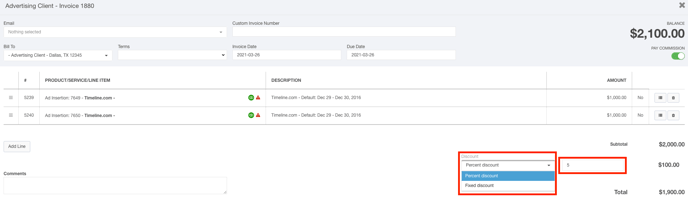
- Click the Save Invoice button when you are satisfied with your selections.