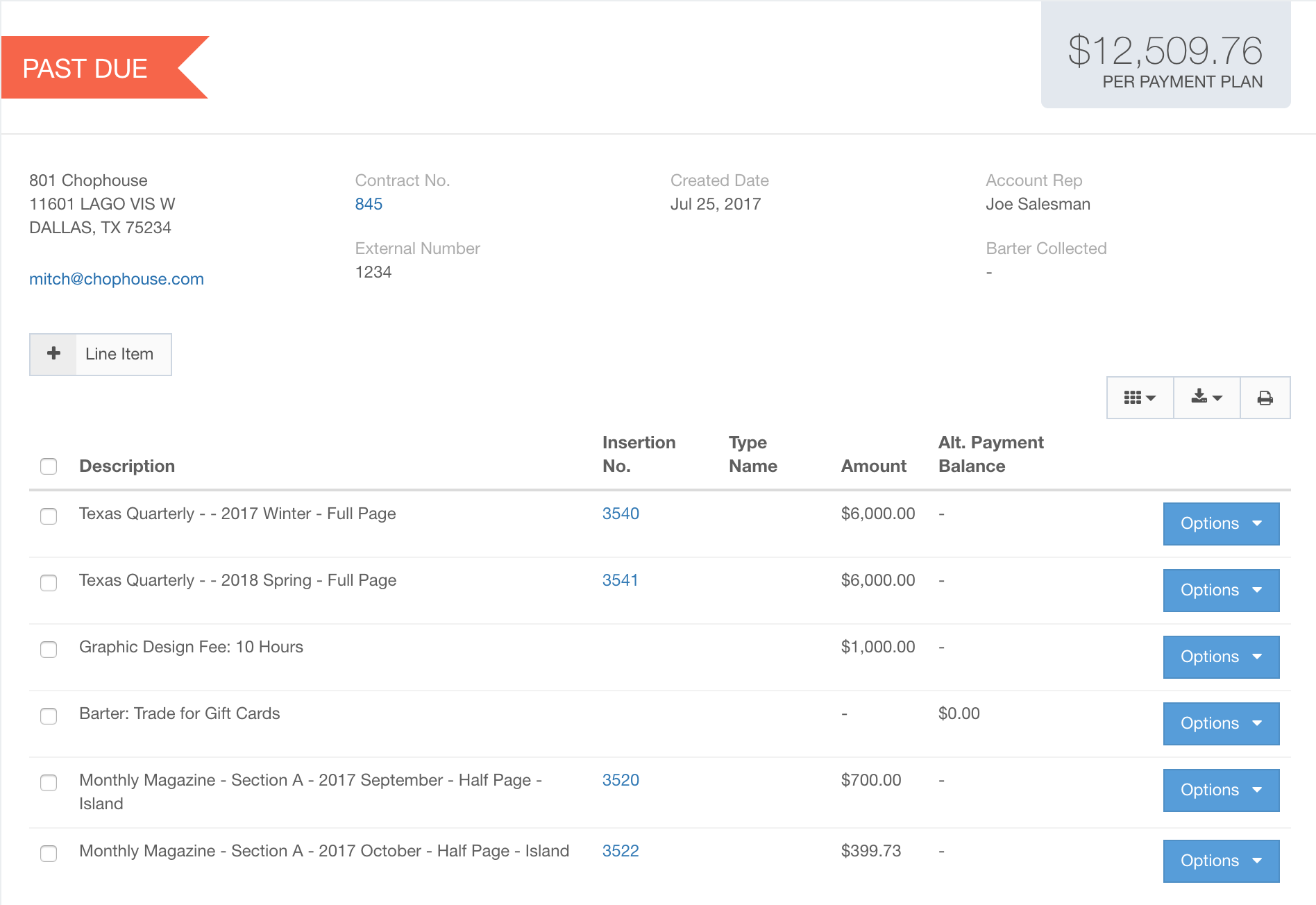Alternative Payment Tracking
Alternative Payment tracking allows you to track value amounts received for barter and other methods of alternative, non-cash payments within Ad Sales Genius.
Creating a Barter Line Item for Contracts
In order to start tracking alternative payments within Ad Sales Genius, first there needs to be a Contract Line Item created.
-Go to Settings - All Settings:
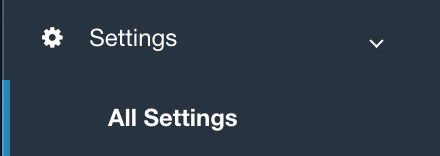
-Go to Contract Line Items under Sales:
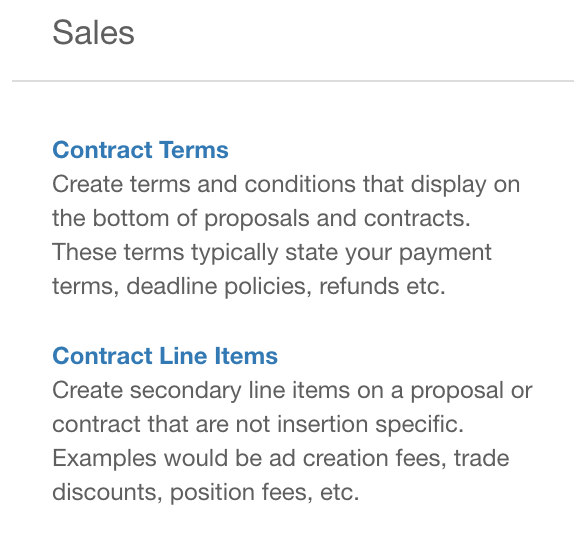
-Create a new Line Item Type using 
-Name your Line Item, make it a “Discount Type” and make sure that Alternative Payment Tracking is toggled to on, the line item should look like the one below:
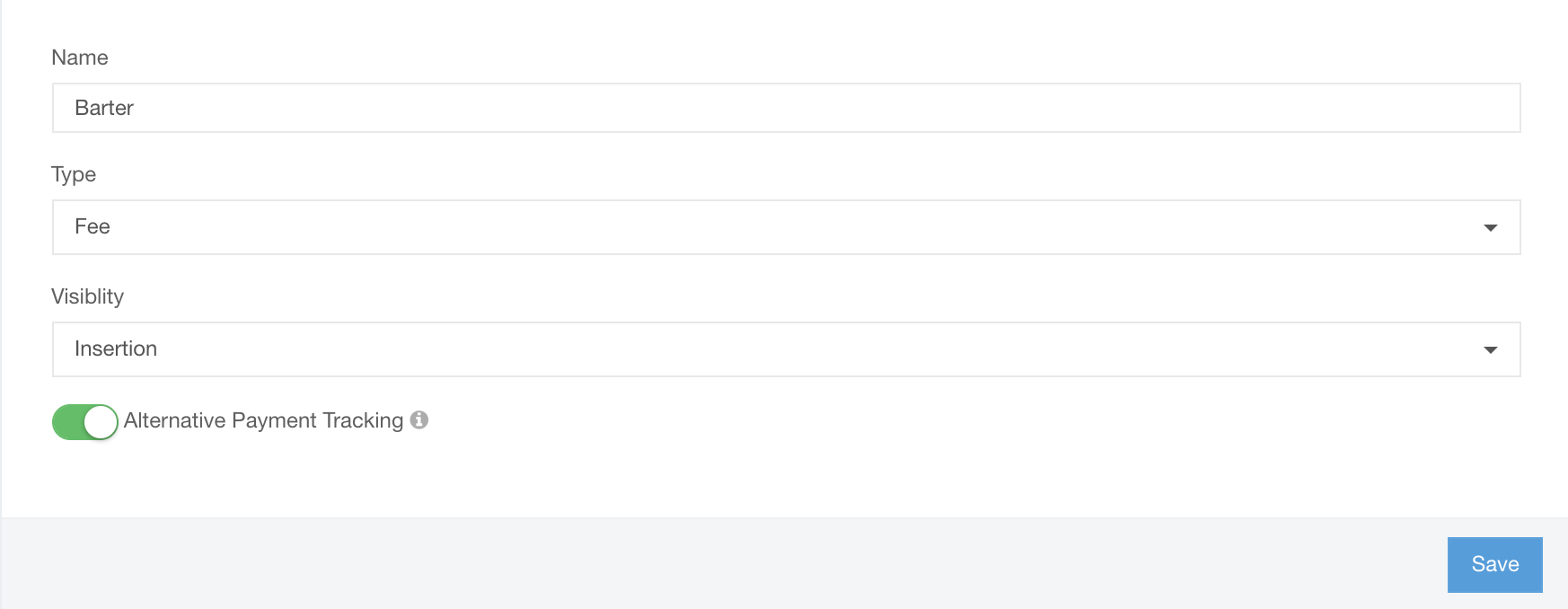
This will now connect into your Accounting features in Ad Sales Genius. Add line items to contracts using the recently created line item type, seen below as “Barter”:
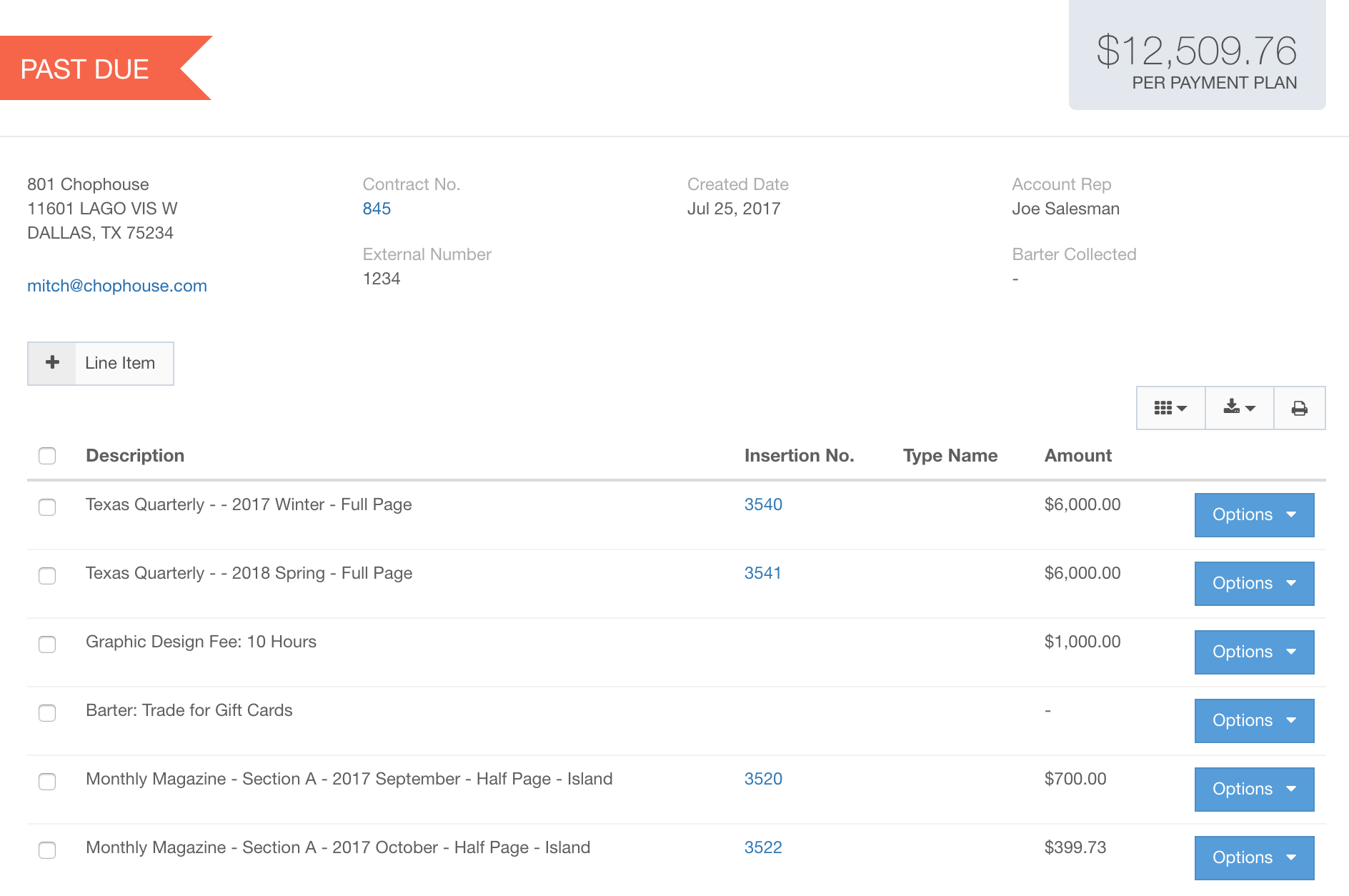
Tracking Alternative Payments
To track an alternative payment, make a new payment, either from the + icon or the “Accounting - Payments” section.
-Type in the payee, for this example, 801 Chophouse:

-Click Select Account and on the next screen click next to “Payment Type” 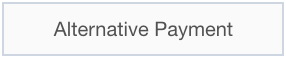
This is the Alternative Payments screen:
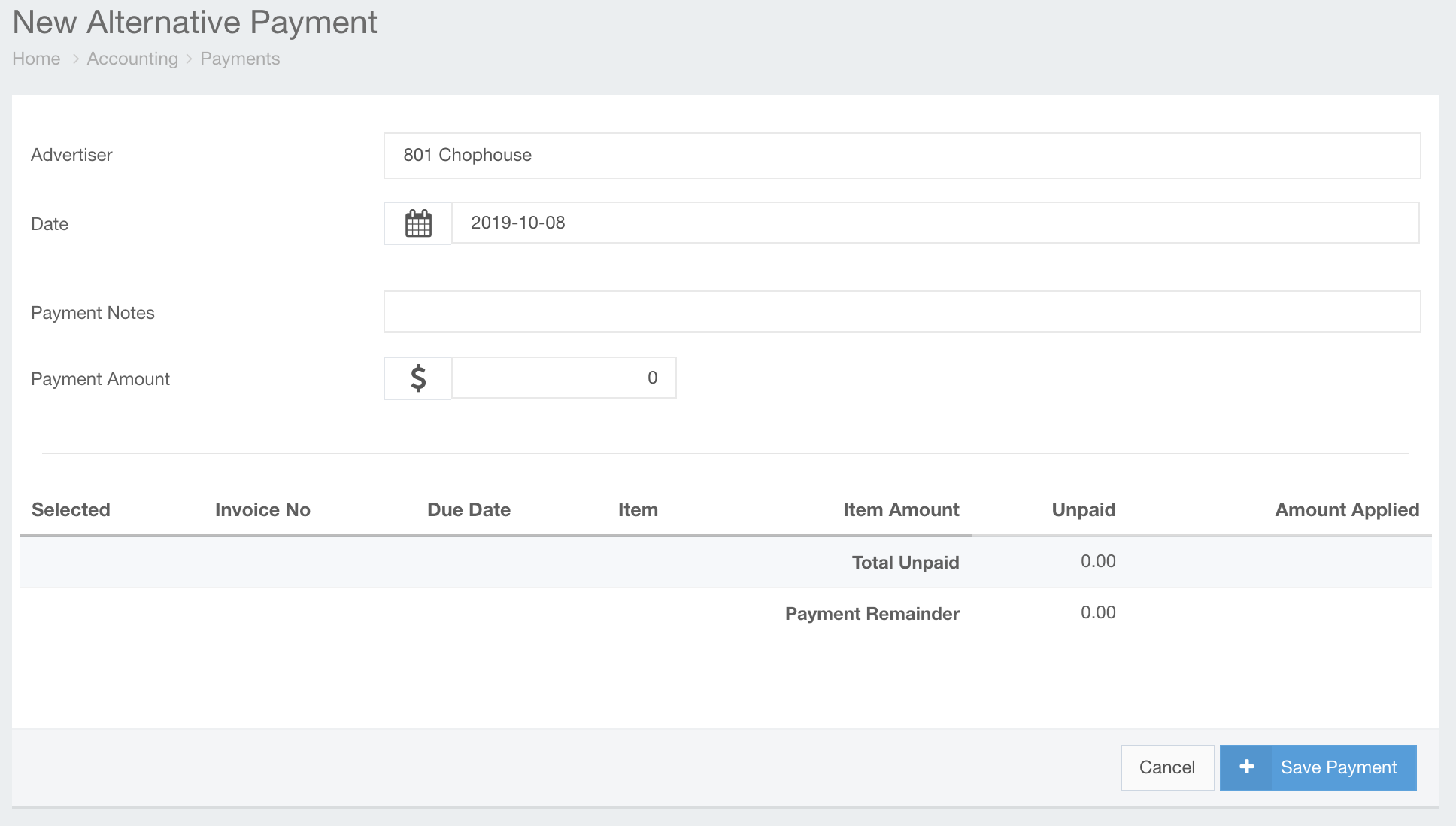
-Add in a Payment Date, Notes to specify what exactly is being bartered, and the amount of the alternative payment. For example, if the line item calls for gift cards, add in a payment for Gift Cards with the amount to credit. When the payment amount is typed in, you can choose where to apply the alternative payment, seen below:
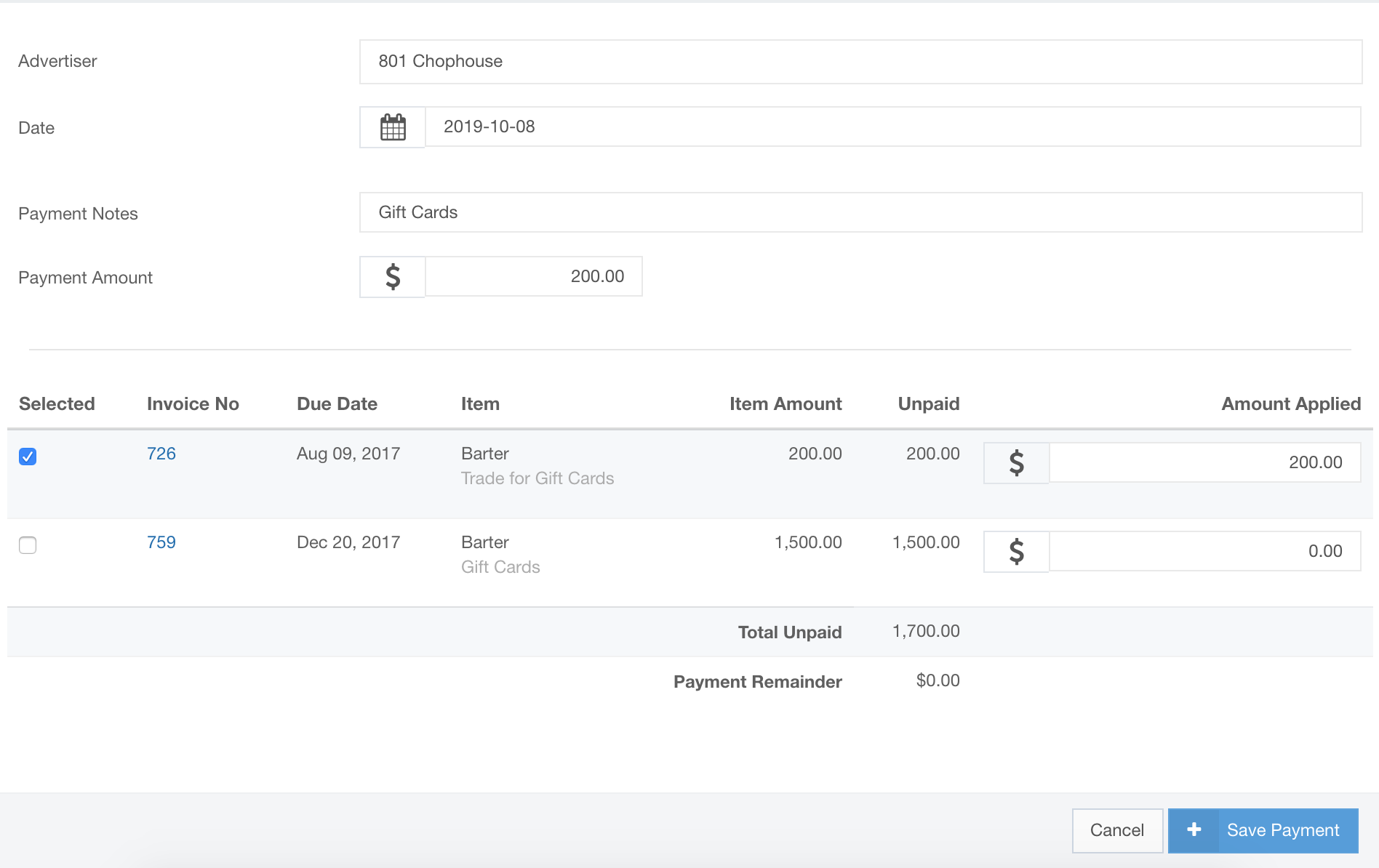
-Save the payment and now the payment is applied. You can view a statement of your alternative payments by going to the account's profile page and clicking on the accounting tab. Click Alternative Payment Statement.
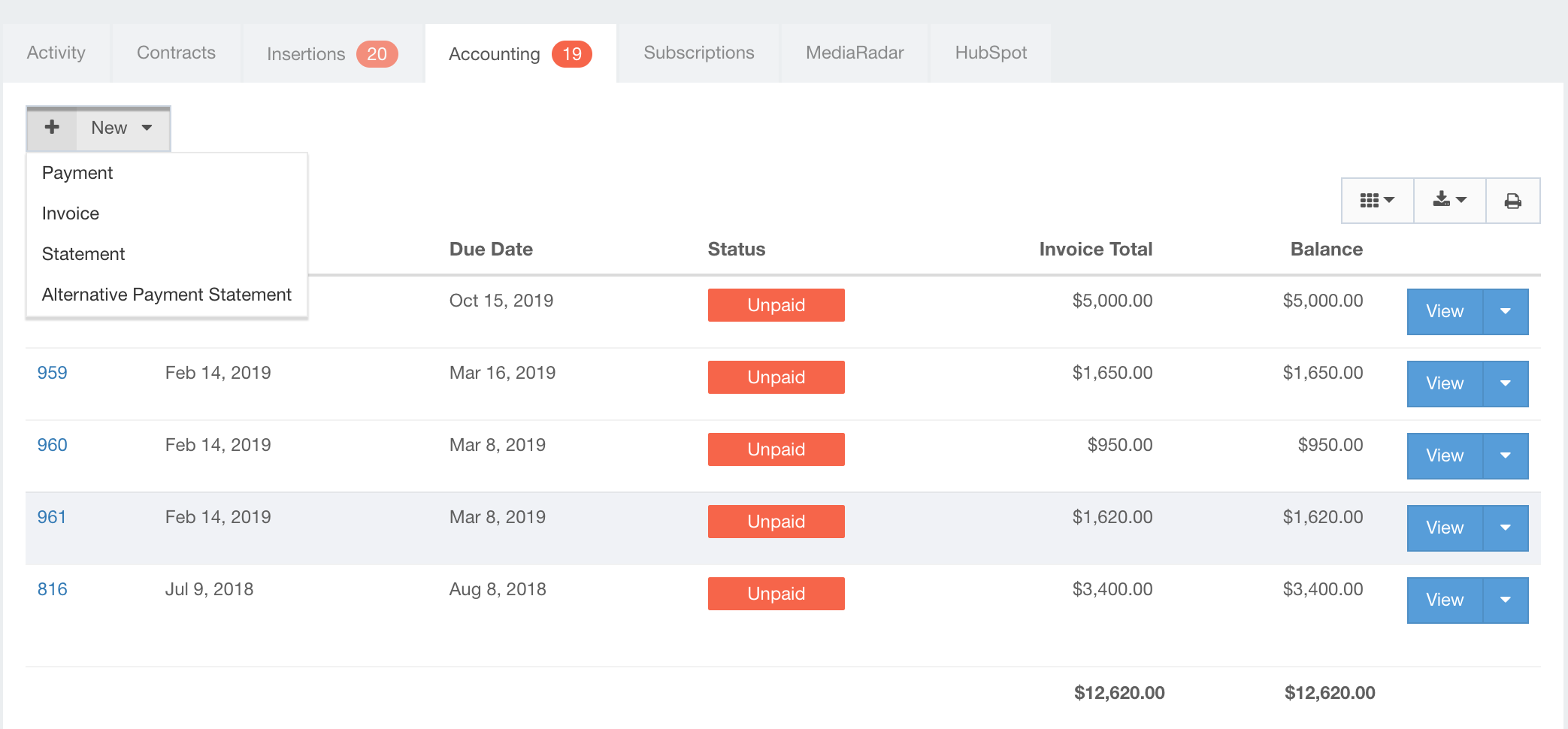
-Filter the Payment Period and view your previously applied Alternative Payment:
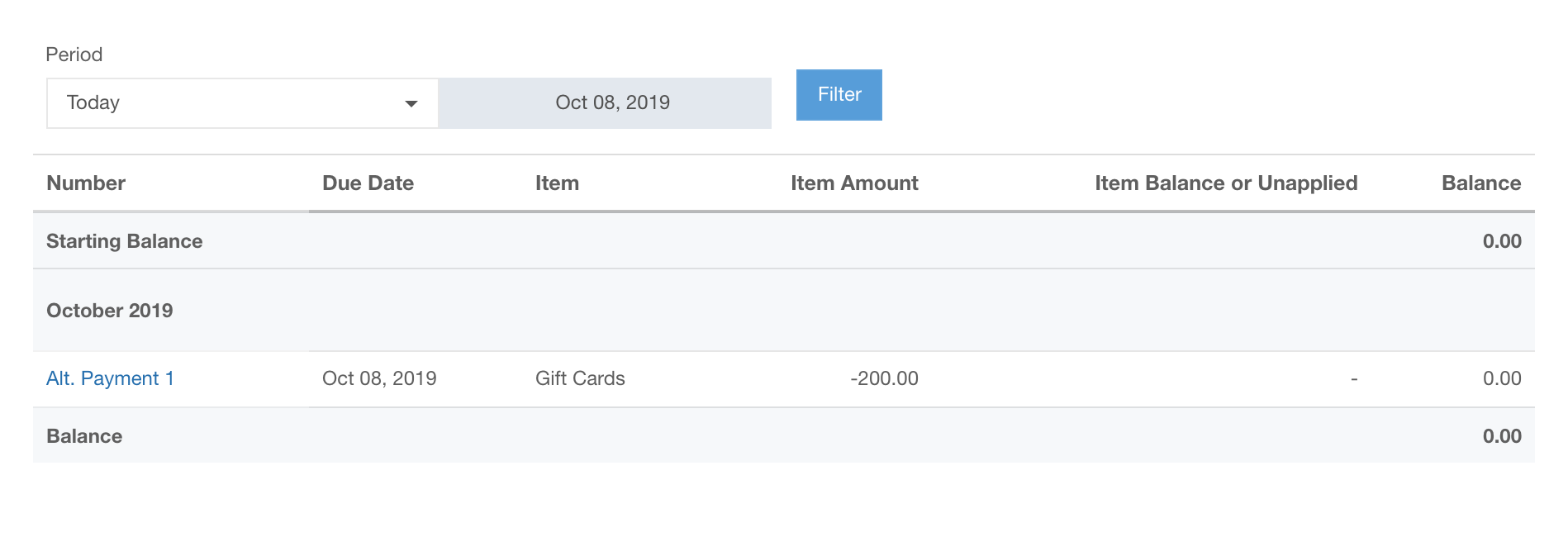
You can also view the Invoice it was applied to, add the Alt. Payment Balance under and note that there is now a zero balance listed for the line item “Barter”: