- Ad Sales Genius Knowledge Base
- Subscription Genius
- General Guides
SG - Adding Custom Fields for Subscription Genius
Step by Step Instructions
- To create a custom field, first click your company name seen in the top right corner of the Subscription Genius home page.
- Now select Custom fields from the drop-down menu.
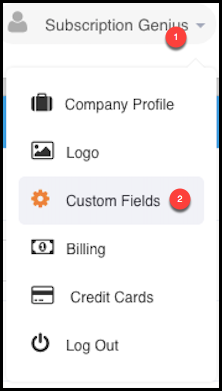
- In the bottom, left corner of the window, choose Add Field.

- First, you'll name the field for your back-end reference, and then give the field a display value if you intend for this to appear on your E-Commerce checkout page.
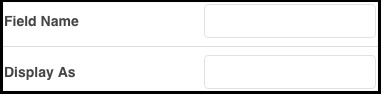
- Now select your answer type. If you're displaying these for your subscribers you can choose an empty text box, a single selection radio list, a multiple answer checklist, or a drop-down menu with predetermined answer choices. You can do a large empty text field as well.

- Select Create Field.
- If you created a checkbox list, drop down or radio button, select Edit next to the custom field you have just created.
- Select Add Another Value to create the answers you want the subscriber to select from.
- Click Update Field.
This information can now be imported and stored within Subscription Genius, and assigned as a demographic question.
