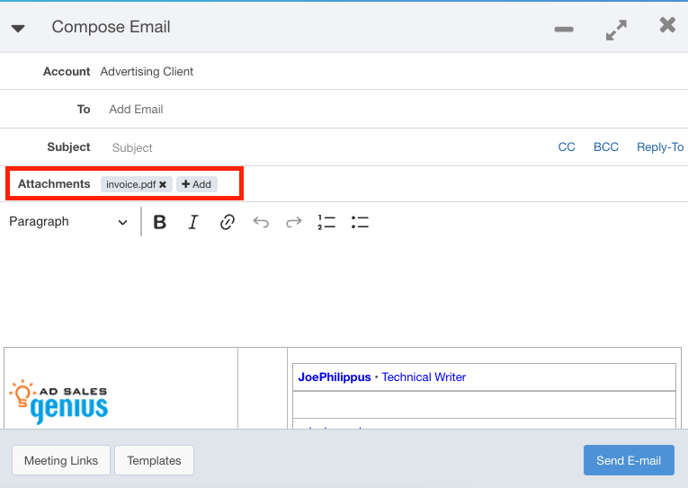Adding Attachments to Emails
Using Ad Sales Genius' integrated email client, you have the option to attach files of your choosing to emails. This is especially useful if you need to attach assets related to your ad or yearly tax statements.
Follow these instructions to attach a file to an email:
- Click the email button from one of the many places in the software you can send emails. This could be from a contact, an account, a contract, an invoice, etc. In this example, I am sending an email from an account page.
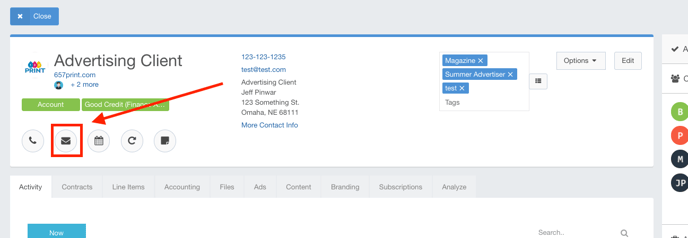
- Click the + Add Attachment button found in the email composer window.
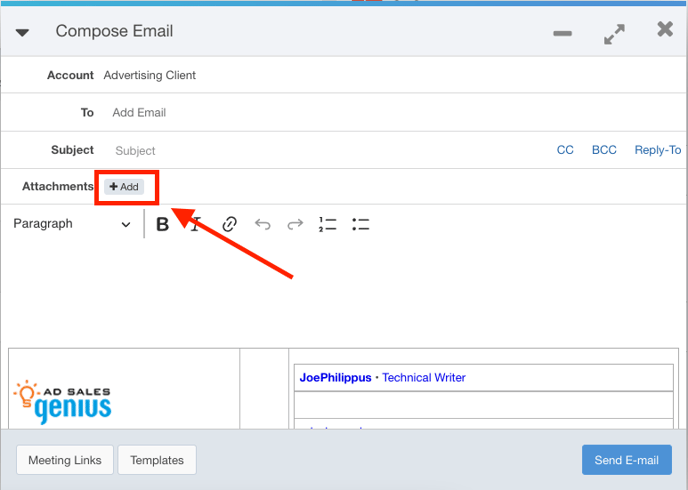
- Click the Choose Files button to choose the file that you would like to attach to this email.
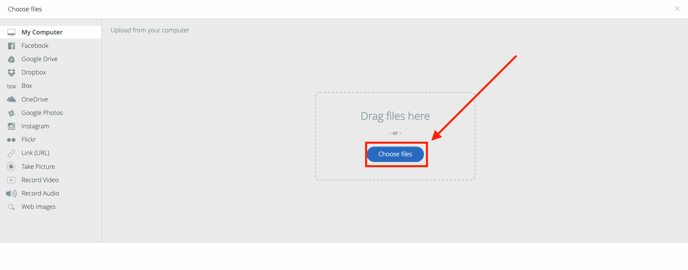
- Click the Upload button when you have chosen all of the files you would like to attach.
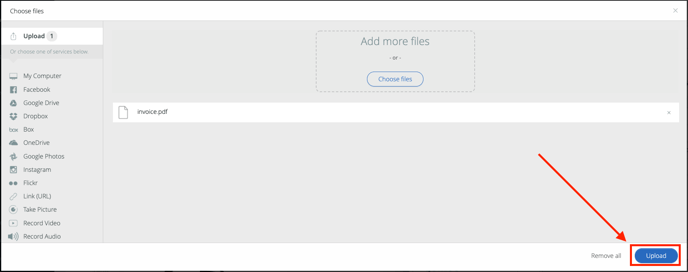
You will see that your file(s) has been attached to this email. You can now proceed with completing and sending your email.