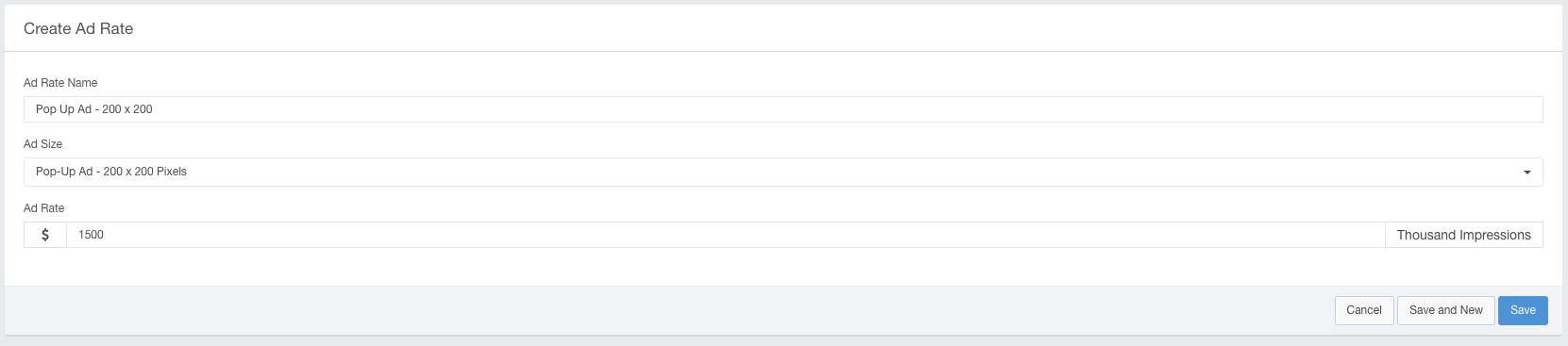Adding a Programmatic Product
Programmatic Products are automated products that rely on the use of automation in the buying and selling of the product.
This article will discuss how to set up a programmatic product within Ad Sales Genius in a few quick steps.
To Configure a Programmatic Product
- Click Products using your left-hand navigation menu to display your current products.
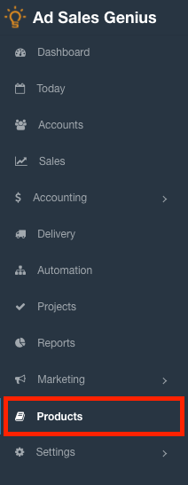
- Click the +New Product button located in the upper right-hand corner of the Products window.
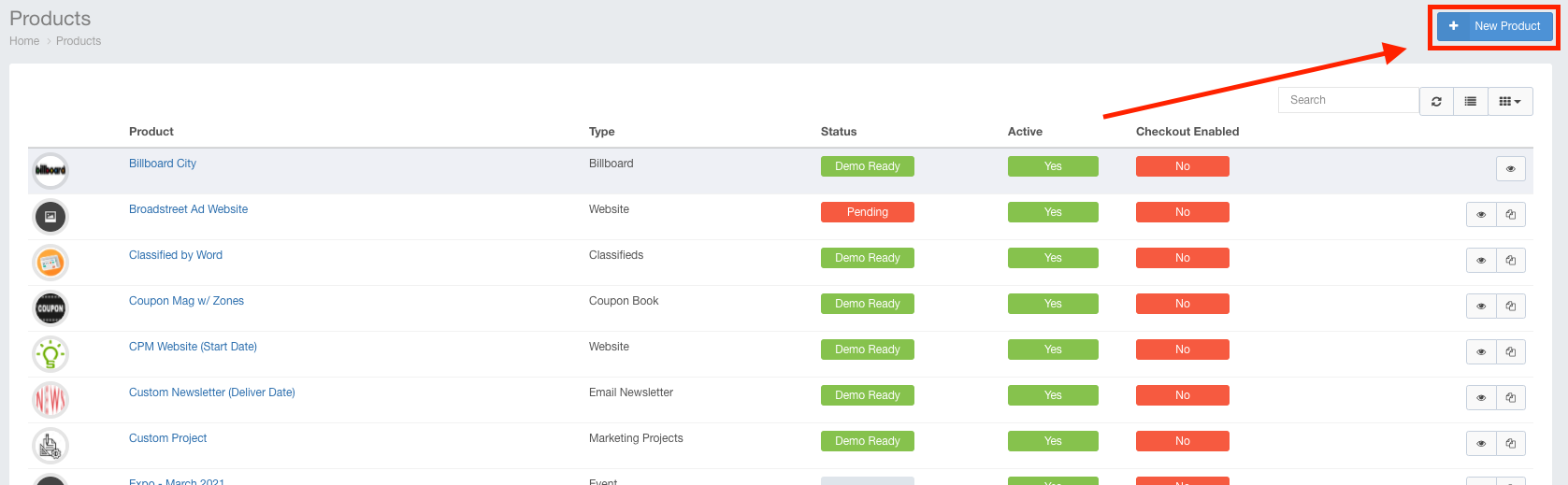
- Use the Search Bar to search for Programmatic, then click the Magnifying Glass to display your results.
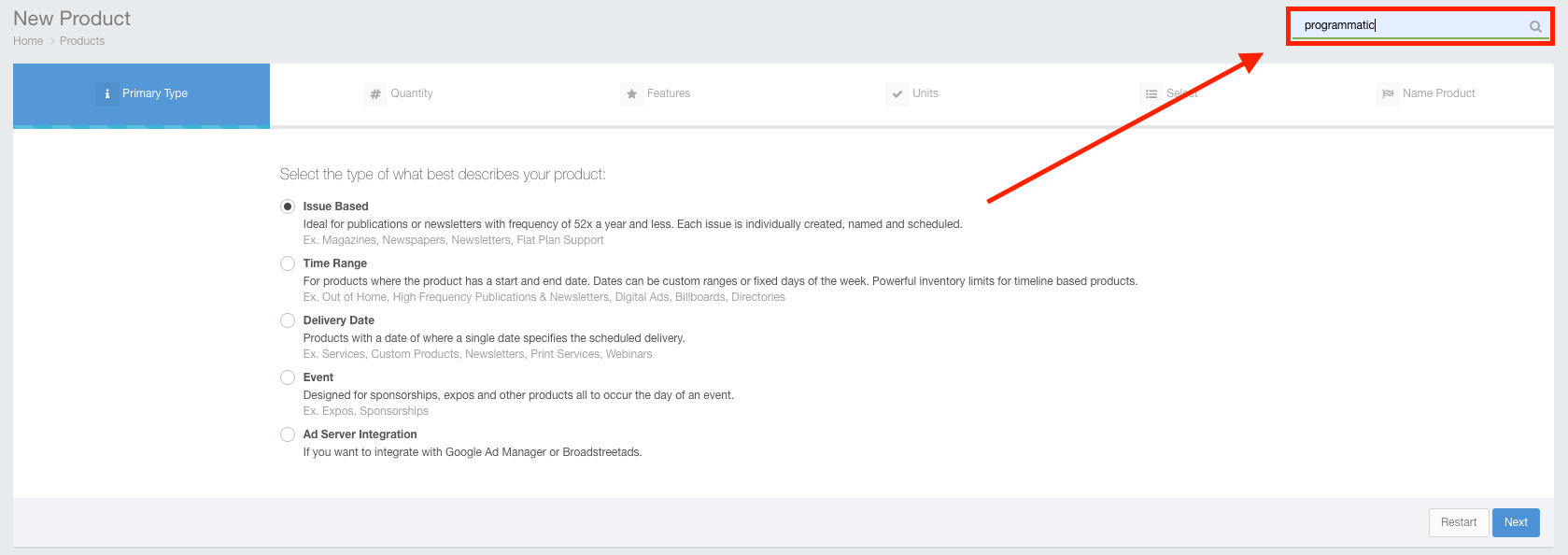
- Use the search results to help you determine which programmatic product is best suited for your needs, then click the New Programmatic button.
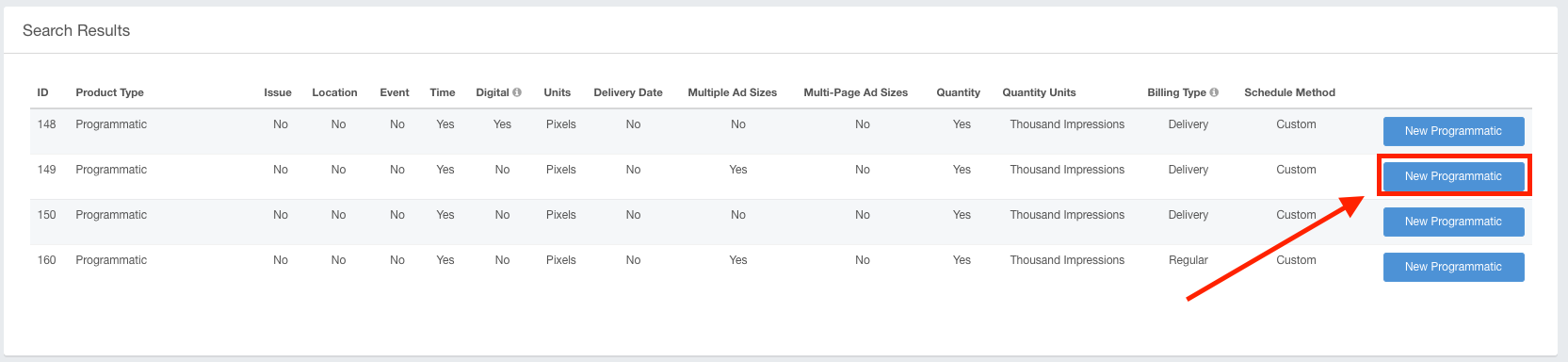
- Provide a name for your new programmatic product, then click the Save button.

- Enter your product-specific information, then click the Update button.
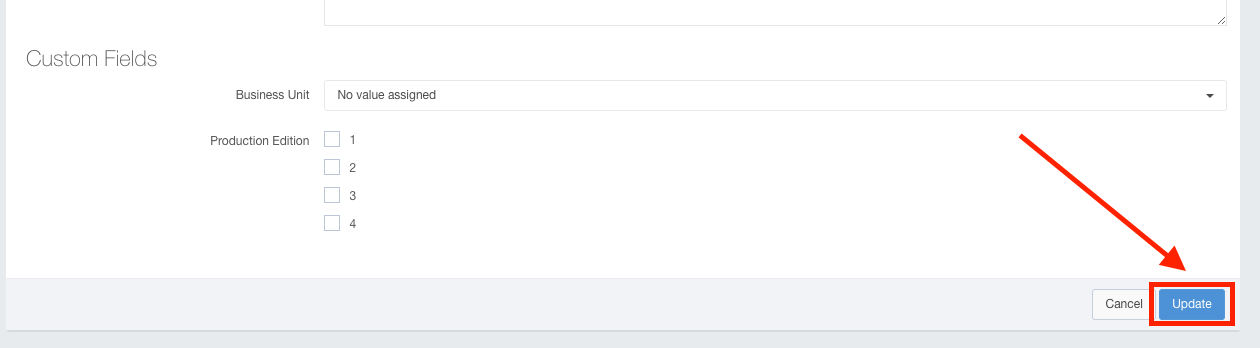
Now that your product is created, you will need to configure your ad sizes and rates. - Click the Ad Sizes tab to display your ad sizes.
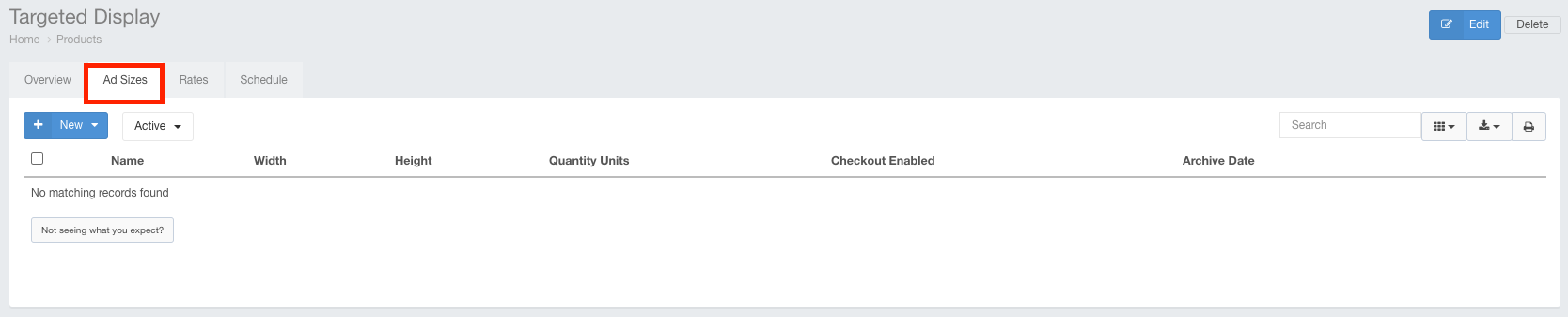
- Click the +New button to begin creating your new ad size.
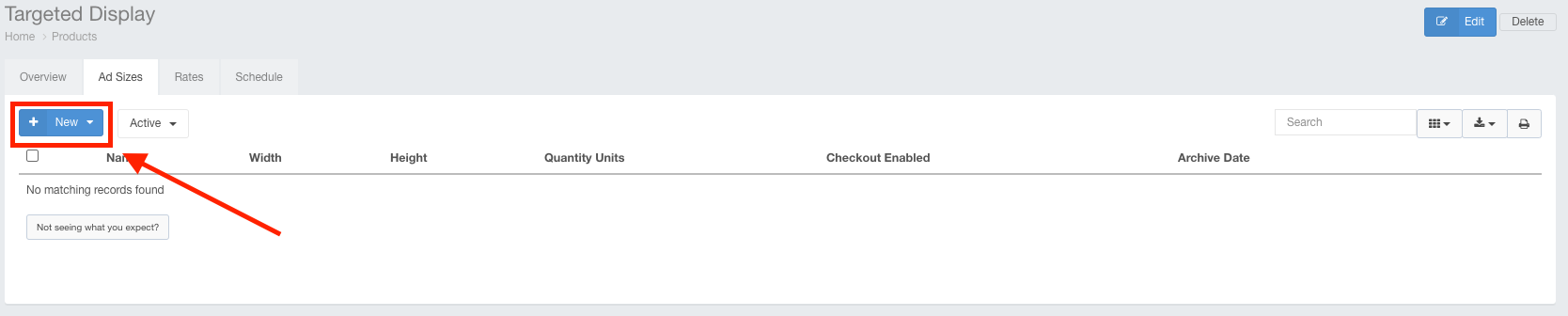
- Enter your Ad Size name and dimensions, then click the Save button.
Note: If you are entering multiple ad sizes, click Save and New to configure your next size.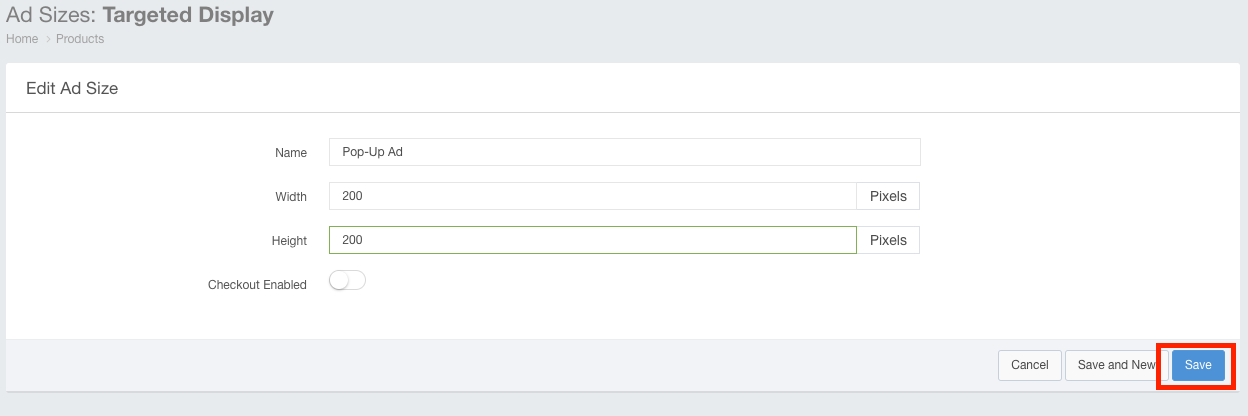
- Enter your Ad Rate name, as well as the cost per impressions information, then click the Save button.