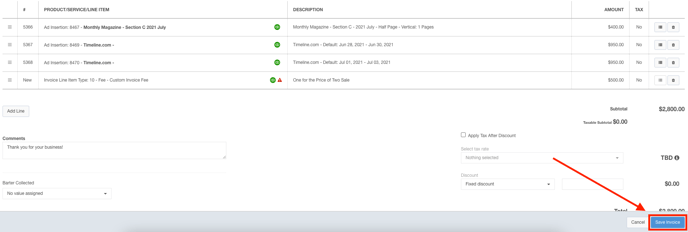- Ad Sales Genius Knowledge Base
- Accounting
- Invoices Management
Add Line Items to an Invoice
You can still add line items to any invoices that have not yet been paid. This article will discuss how to add a line item to an existing invoice.
-
Click Accounting using the left-hand navigation menu.
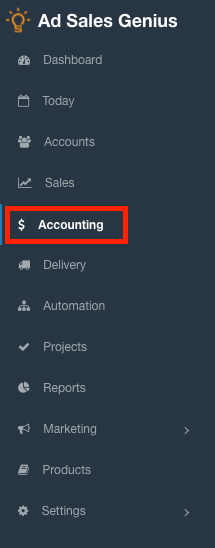
- Click on the Invoices tab to see a list of your system's invoices.

-
Click on the invoice to display the Invoice details panel.
Note: The invoice must be in an unpaid status to edit.
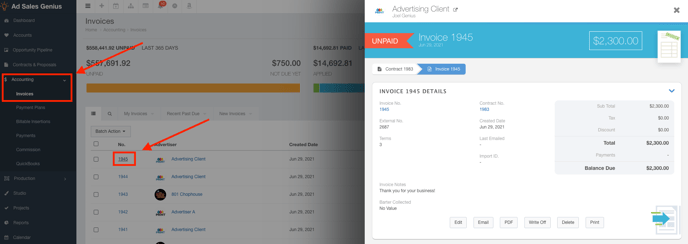
- Click the Edit button to display the Invoice Edit window.
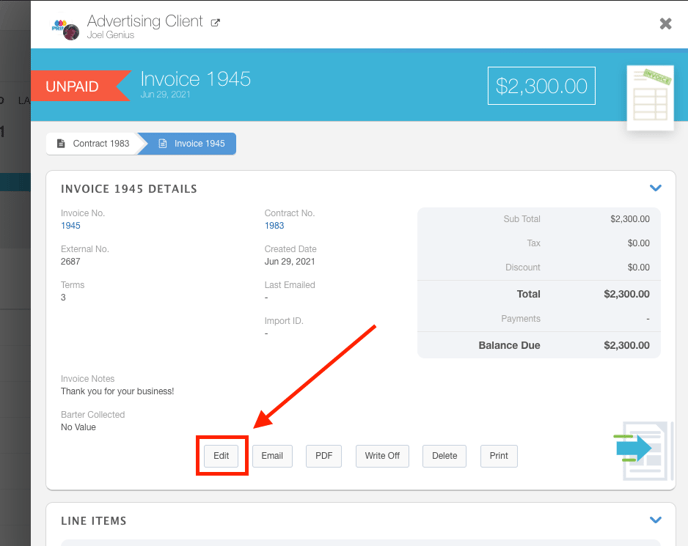
- Click the Add Line button to add another line item.
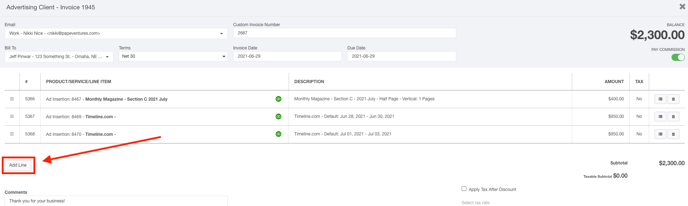
-
Click the Product/Service/Line Item Select Box and select the type of line item you wish to add. If you have admin permissions you will see an edit icon next to the drop-down list to add new invoice line item types.
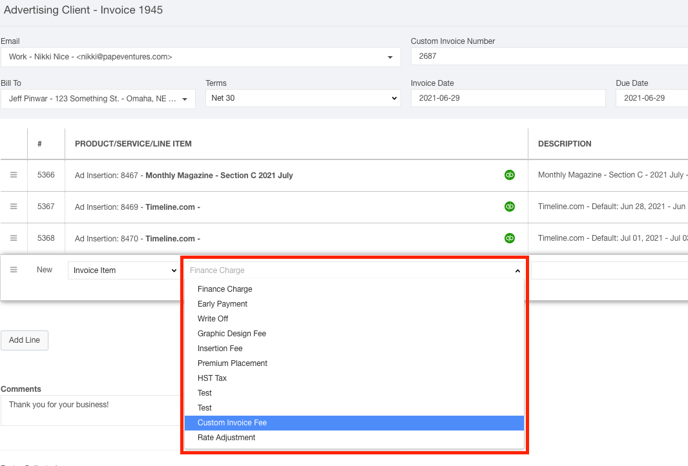
-
Enter the description into the Description field.
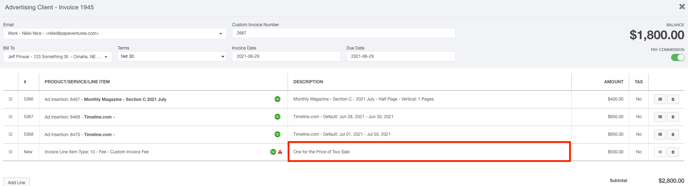
-
Enter the amount into the Amount field.
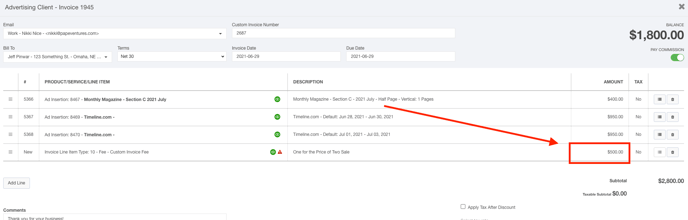
-
Click the Save Invoice button when you are satisfied with your selections.