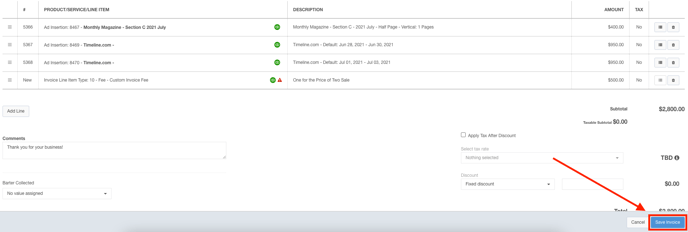- Ad Sales Genius Knowledge Base
- Accounting
- Individual Invoices
Add a Discount Line Item to an Invoice
You can still add line items to any invoices that have not yet been paid. This article will discuss how to add a discount line item to an existing invoice.-
Click Accounting using the left-hand navigation menu.
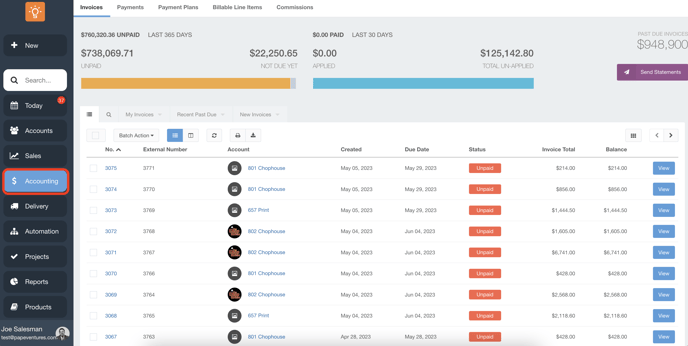
- Click on the Invoices tab to see a list of your system's invoices.
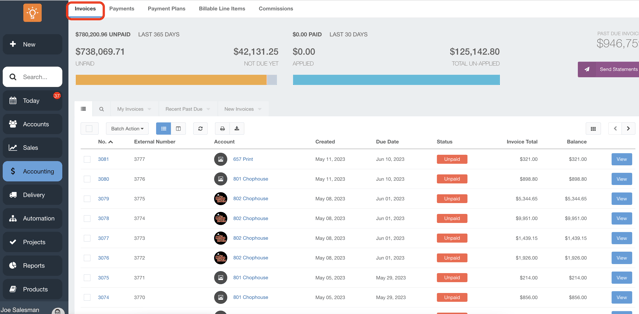
-
View the invoice to display the Invoice details panel. Note: The invoice must be in an unpaid status to edit. Click the Edit button to display the Invoice Edit window.
- Click the Add Line button to add another line item.
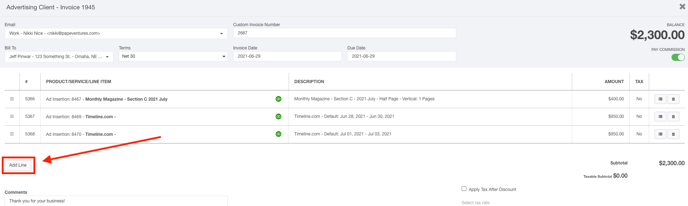
-
Click the Product/Service/Line Item Select Box and select the line item you wish to add. These line items are configured in the Custom Line Item Types window. Click here for more information about creating invoice line items.
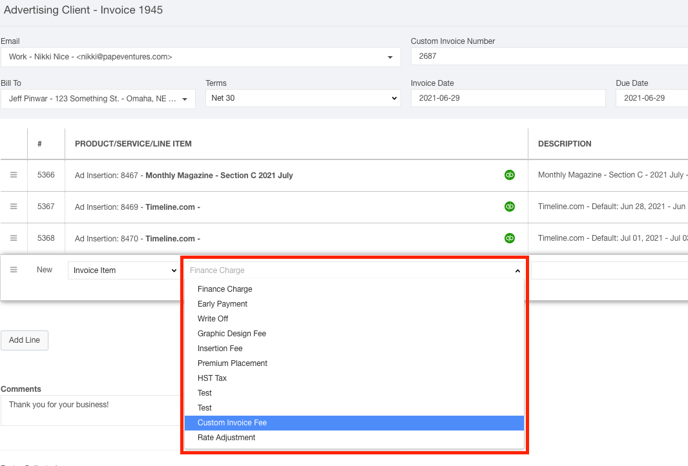
-
Enter the description into the Description field.
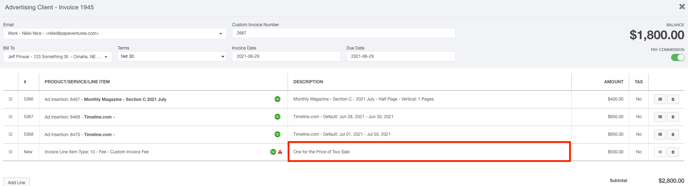
-
Enter the amount into the Amount field.
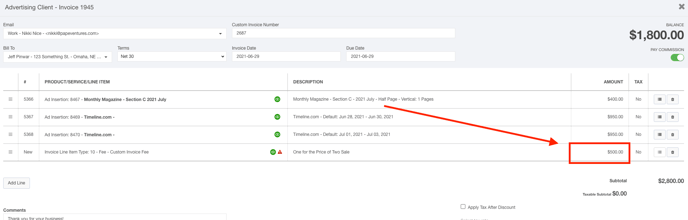
-
Click the Save Invoice button when you are satisfied with your selections.