Account Details Quick View
Ad Sales Genius offers you the ability to quickly complete tasks, view contacts, and manage lists from various places in the software. This article will discuss how to access and utilize the Account Details Quick View.
To access the Account Details Quick View
In this example, we will be accessing the Quick View menu from the Billable Line Items module.
Hover your mouse over an account name to see the quick view menu.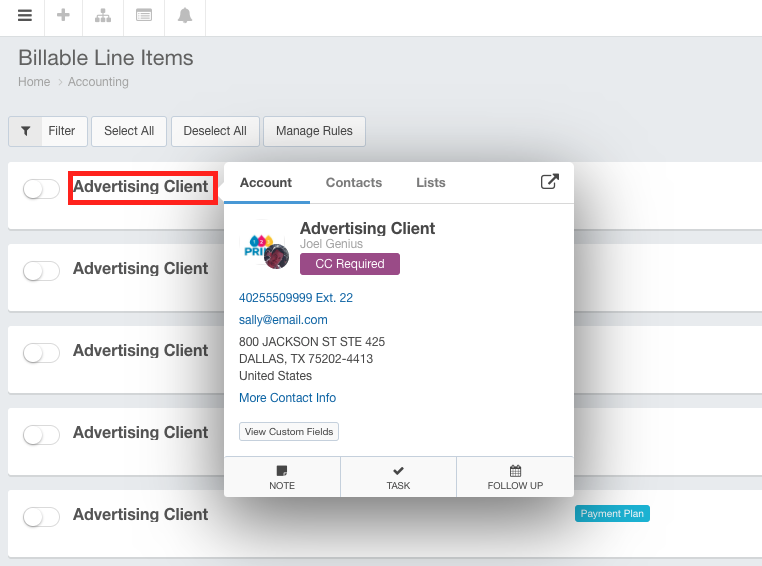
Click the  button to be taken to the Account page for this client in a new browser window.
button to be taken to the Account page for this client in a new browser window.
Account Tab
Here, you will see account information at a glance.
The top portion tells you the name of the account, who the sales rep is for this account, and if we have financial information on record for them.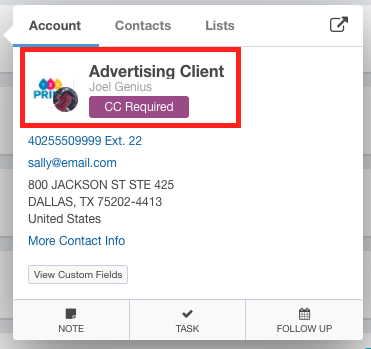
The next section displays the primary contact information for this account.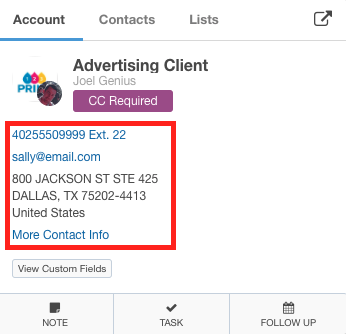
Click the More Contact Info link to see more information for this account.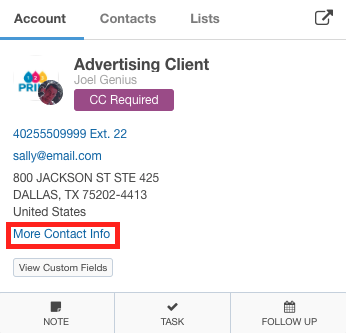
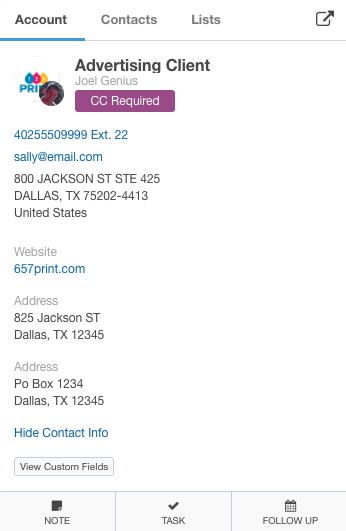
Click the  button to copy any fields to your clipboard for easy copy/paste.
button to copy any fields to your clipboard for easy copy/paste.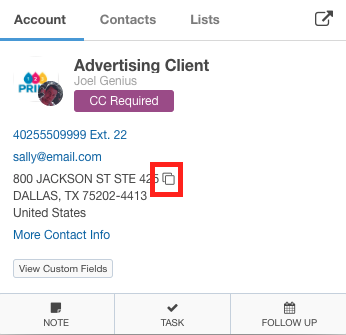
Click the View Custom Fields link to display any custom fields you have configured for this account.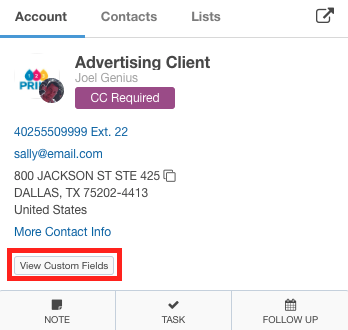
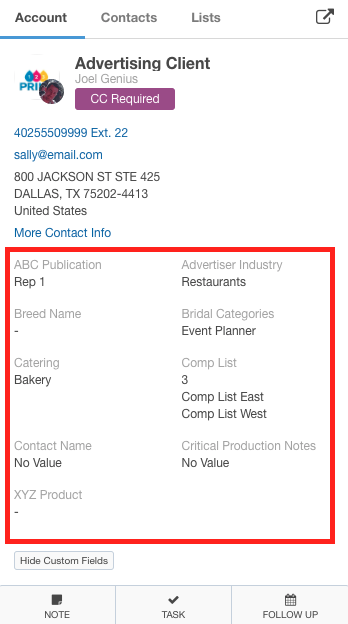
Create tasks for this account by clicking the Note, Task, or Follow Up button.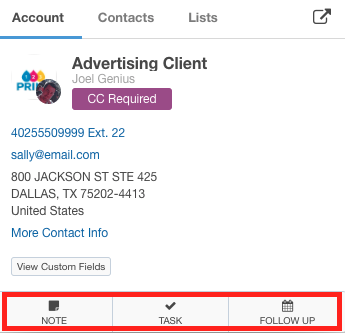
Contacts Tab
Click the Contacts tab to see a list of each of the contacts for this account.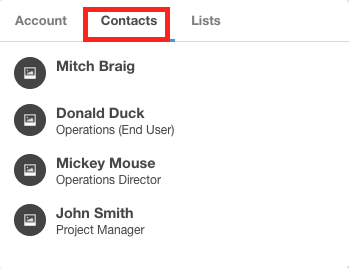
Click a name to see more details for that contact.
Click the  button to copy any fields to your clipboard for easy copy/paste.
button to copy any fields to your clipboard for easy copy/paste.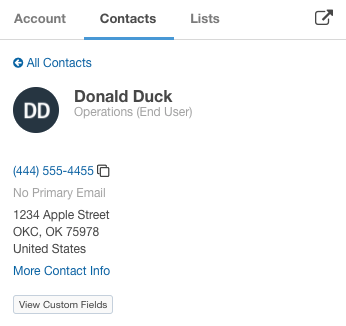
Click the phone number to log a call for this contact.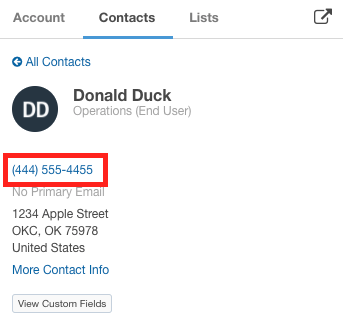
Click the Email address to compose an email for this contact.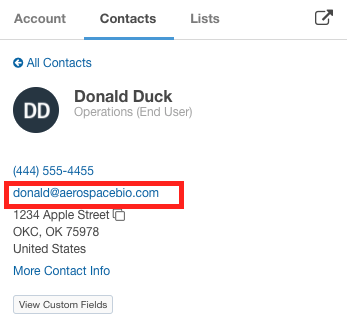
Click the More Contact Info link to see any additional data for this contact.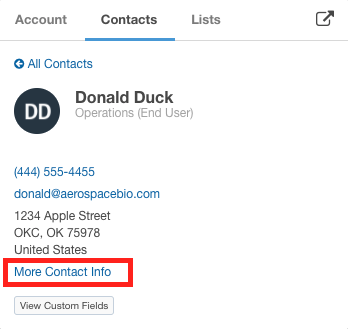
Click the View Custom Fields button to view any configured custom field data for this contact.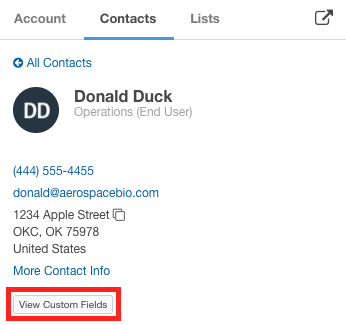
Lists Tab
Click the Lists tab to view the list membership for this account.
Here, you will see the lists that this account belongs to. You can also add and remove this account from lists here.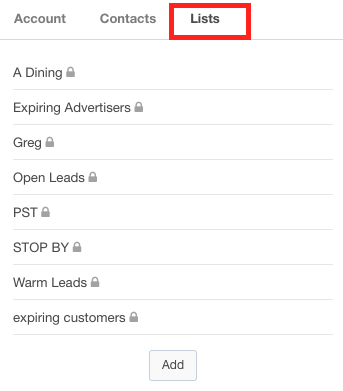
Hover your mouse over an entry to be given the option to remove this account from the list.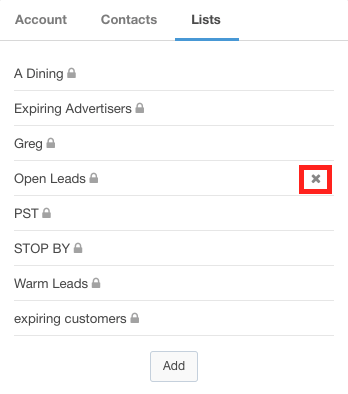
Click the Add button to display the List dialog where you can add this account to a new or existing list.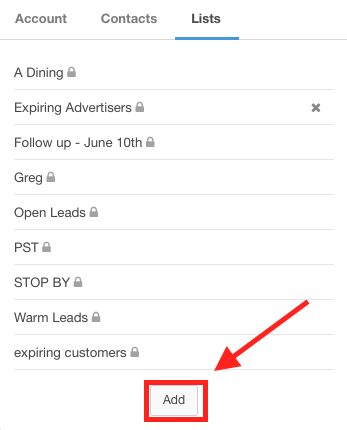
Here, you will see all of the lists within Ad Sales Genius.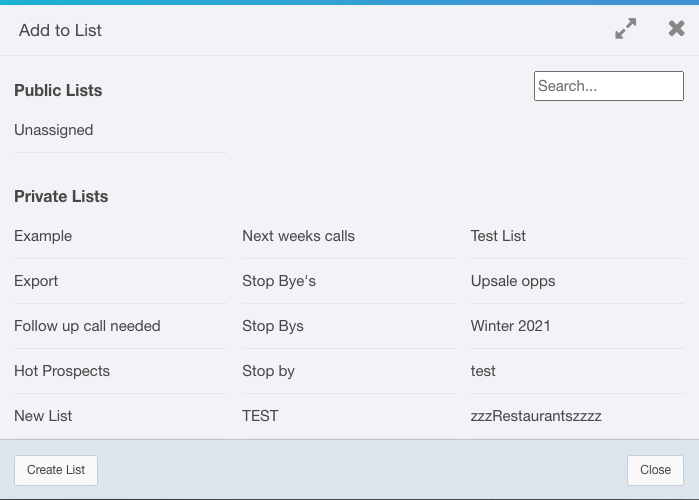
Using this dialog, you can do the following:
- Search for a list using the Search dialog.
- Click on a list name to add this account to that list.
- Hover your mouse over
- Click the Create List to create a new list.
